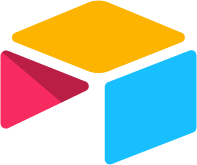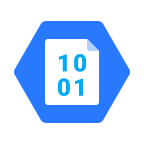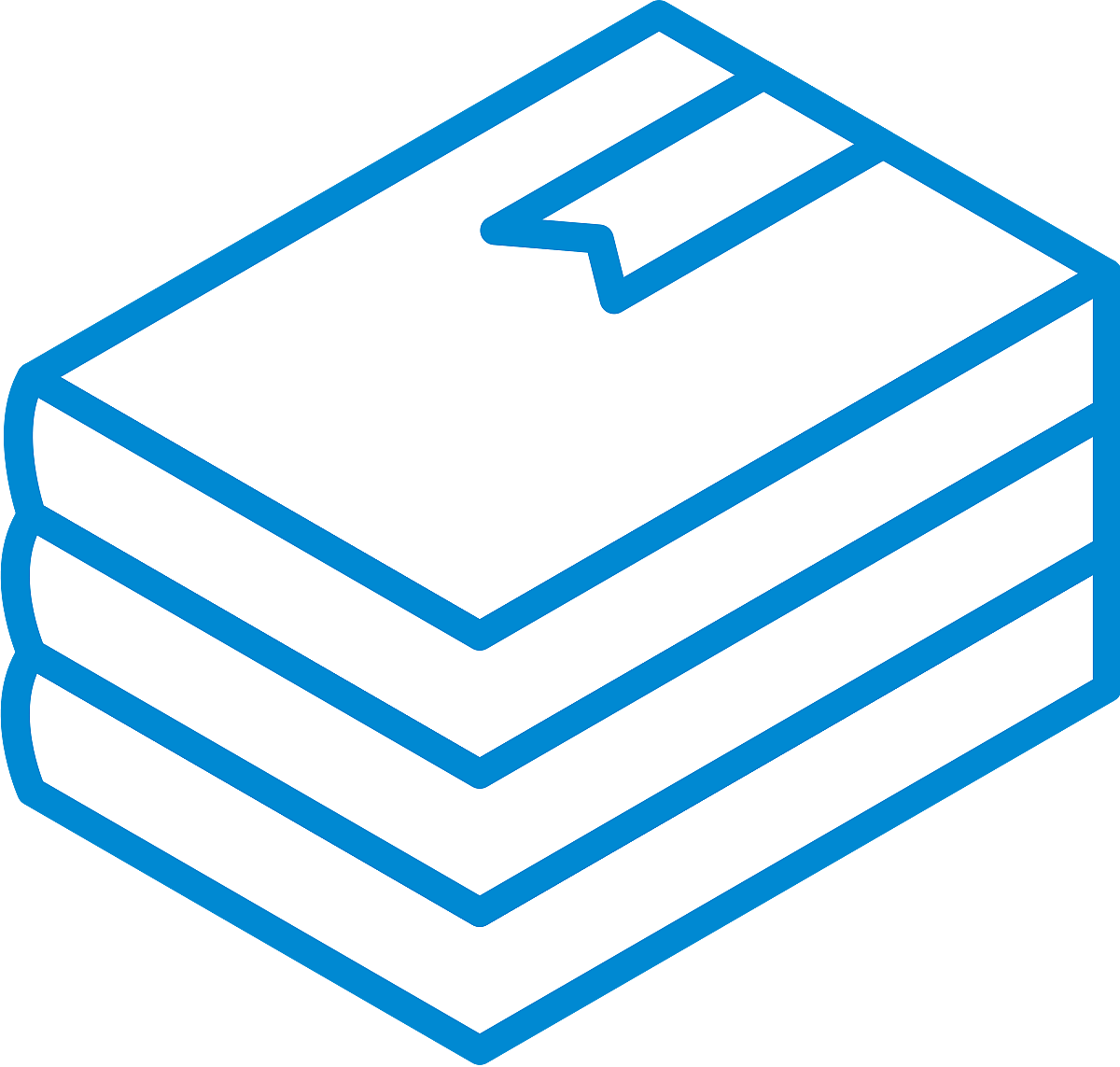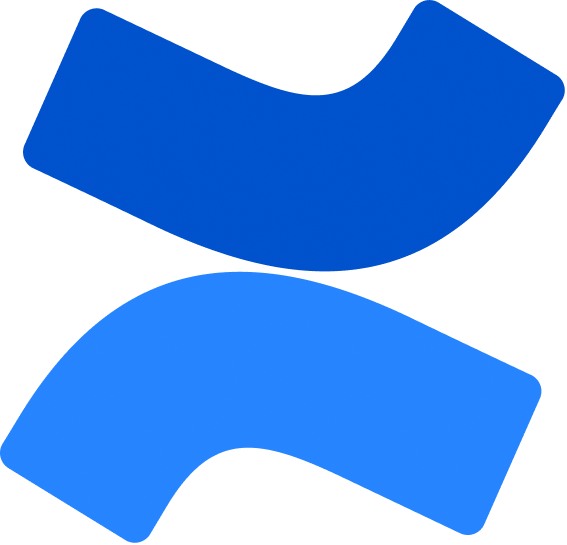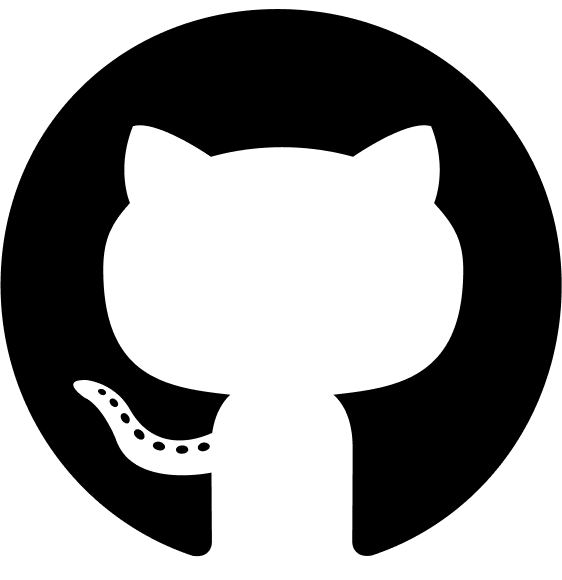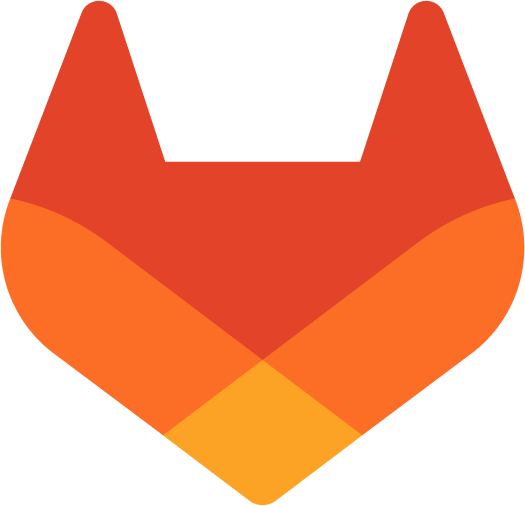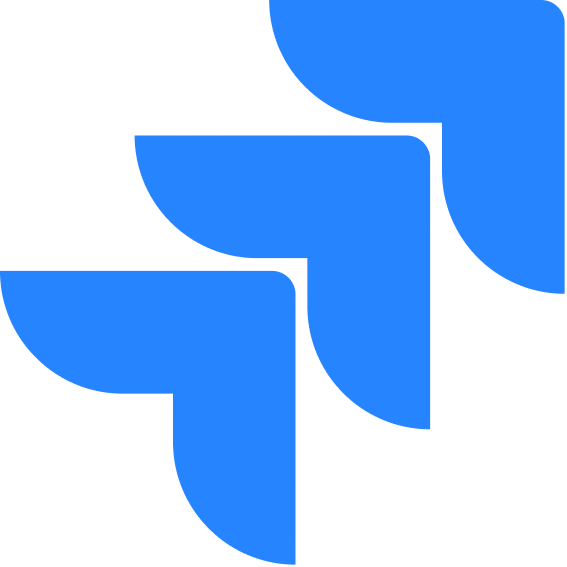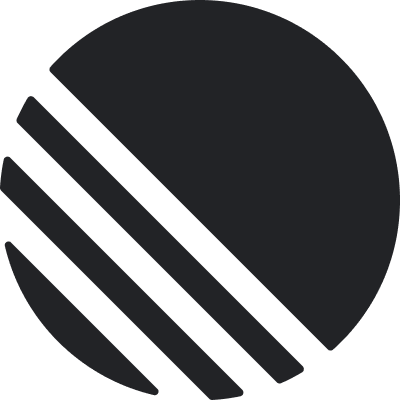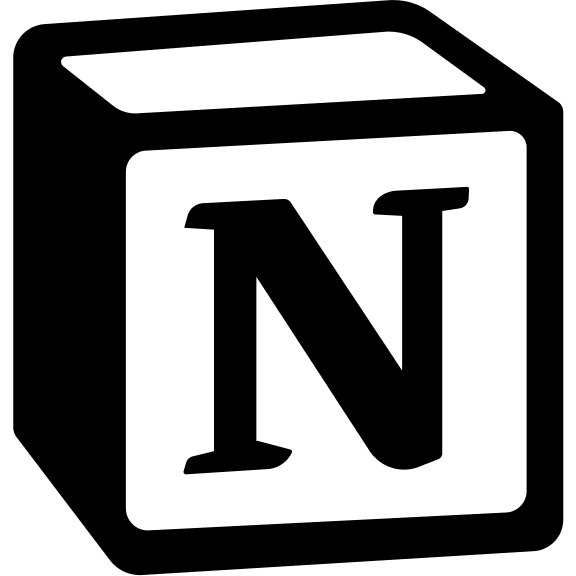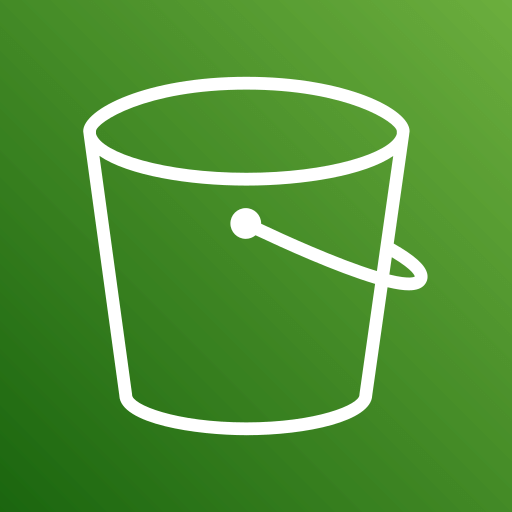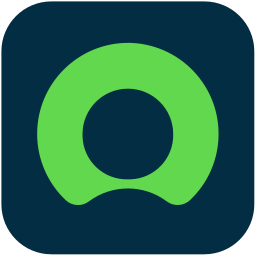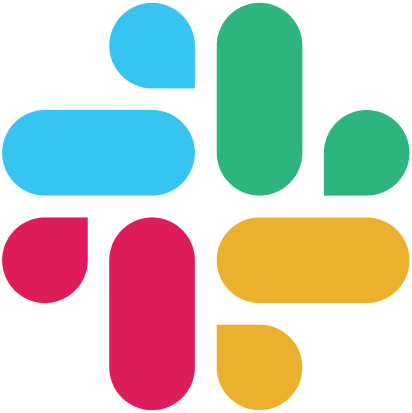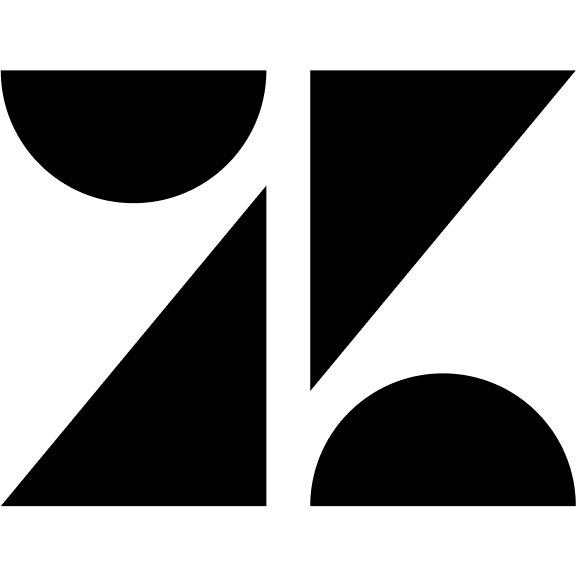Skip to main contentOverview
User groups allow organizations using an Enterprise Account to manage multiple users efficiently by categorizing them into predefined or custom groups. This feature helps in streamlining permissions and access control.
User Groups Functionality
- Grouping Users: Users can be categorized into different groups based on their roles or access needs.
- Multiple Users per Group: A single group can contain multiple users.
- Multiple Groups per User: A user can be a part of multiple groups.
- Permissions Inheritance: Users inherit permissions based on their assigned groups.
- Custom User Groups: Organizations can create their own customized user groups with specific roles and permissions.
Managing Groups
Creating a Group
- Navigate to Users & Groups under Company Settings.
- Select the Groups tab.
- Click on Create Group.
- Enter a Group Name and set any predefined roles or permissions.
- Save the group.
(Optional) Customize the group’s permissions as needed.
Adding Users to Groups
-
During User Invitation:
- When inviting users, specify the group they should be added to.
- The users will inherit permissions from the group.
-
Assigning Existing Users:
- Navigate to the Users tab.
- Select the user to be assigned.
- Choose the appropriate group(s).
- Save changes.
Conclusion
User groups simplify enterprise account management by enabling structured user access and permissions. By categorizing users into appropriate groups, organizations can efficiently manage roles, permissions, and access levels. The ability to create custom user groups allows for further flexibility in defining access control according to specific organizational needs.