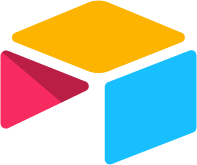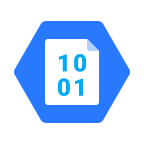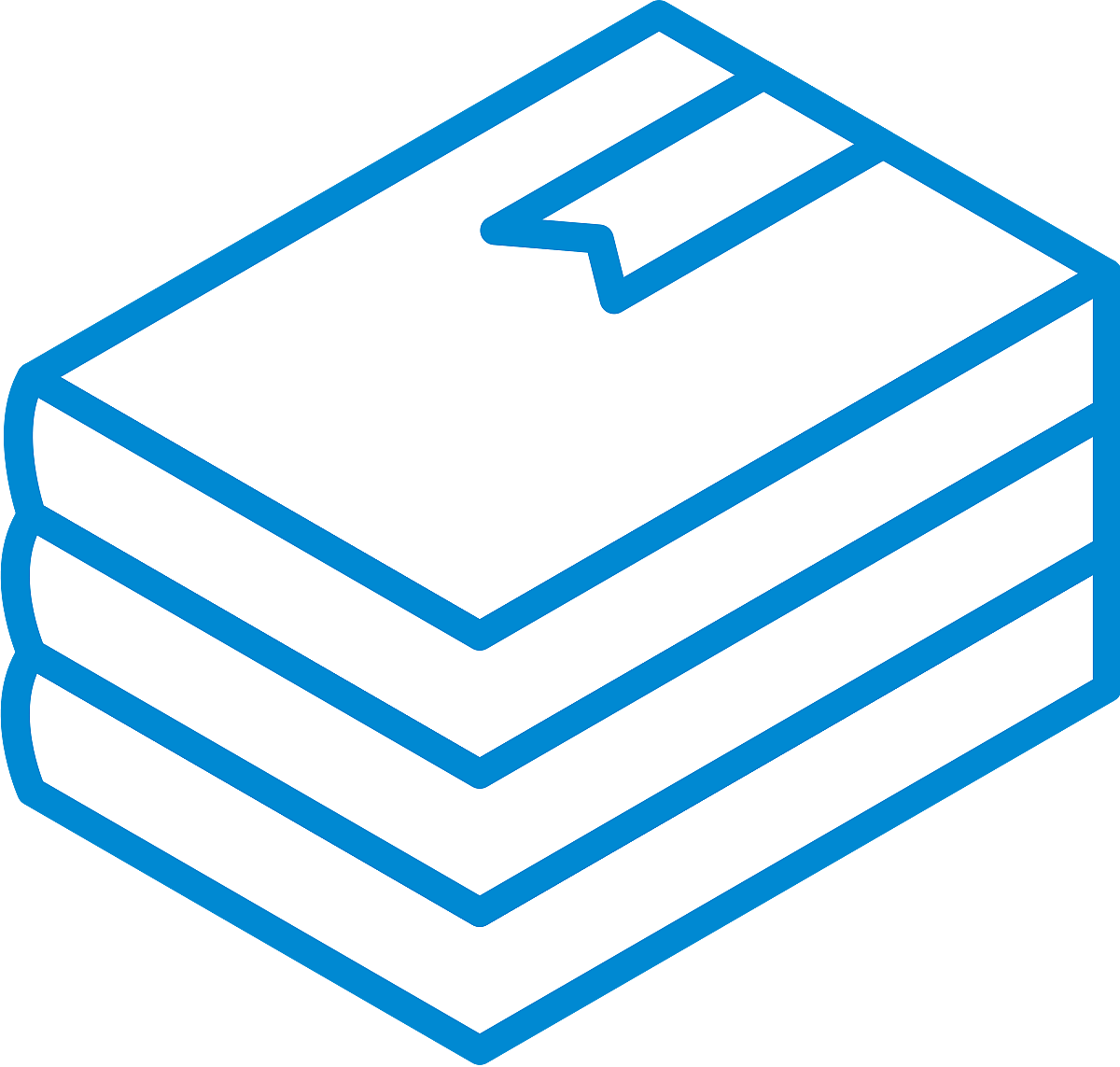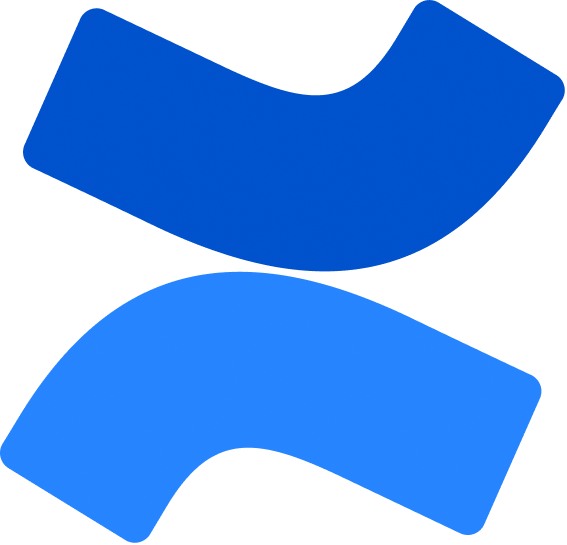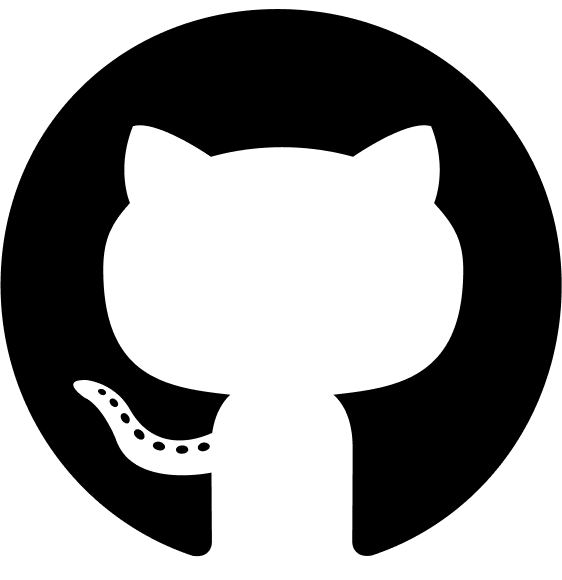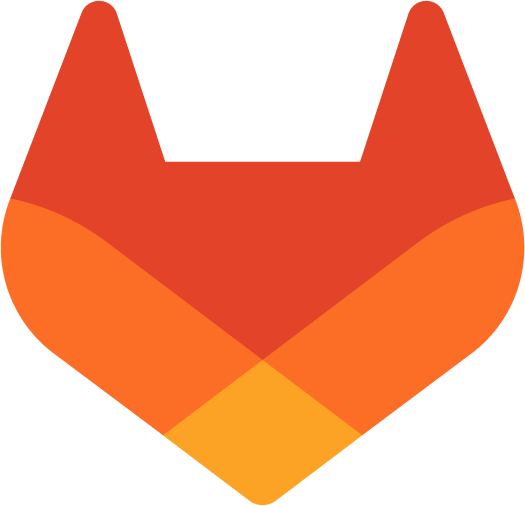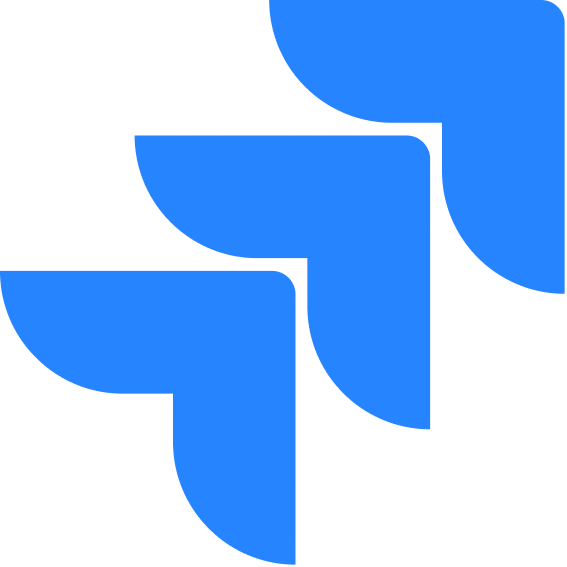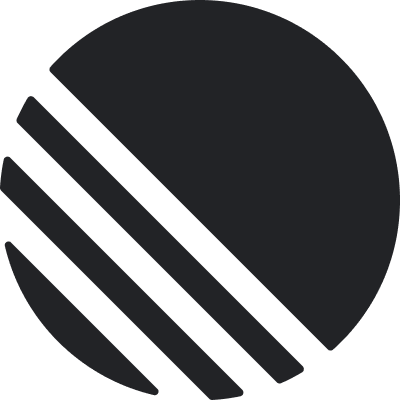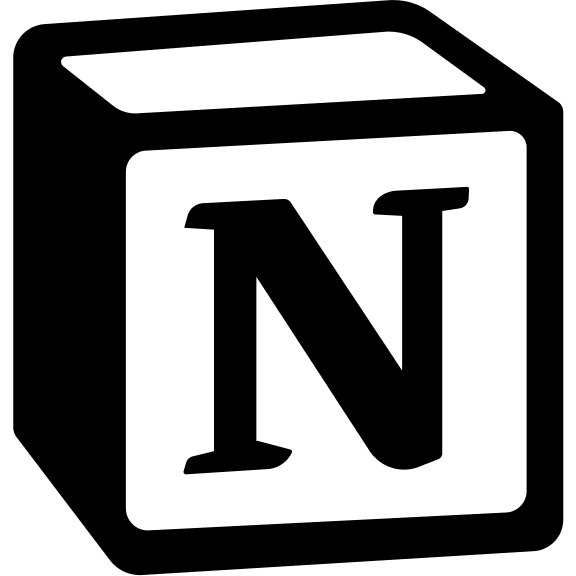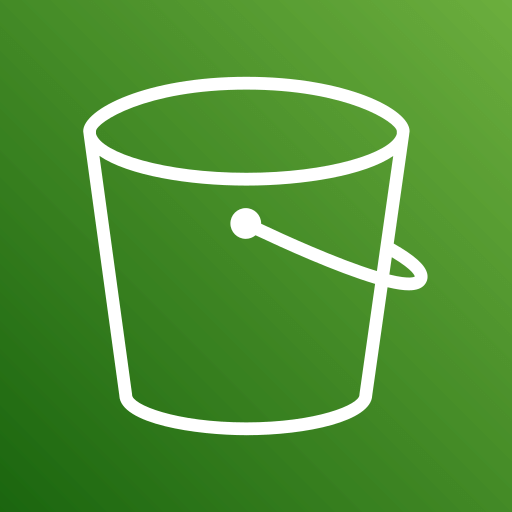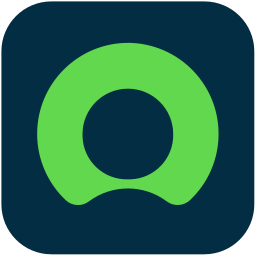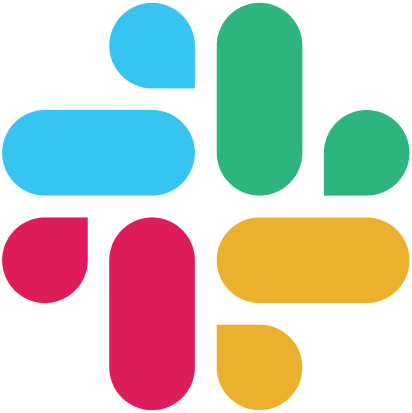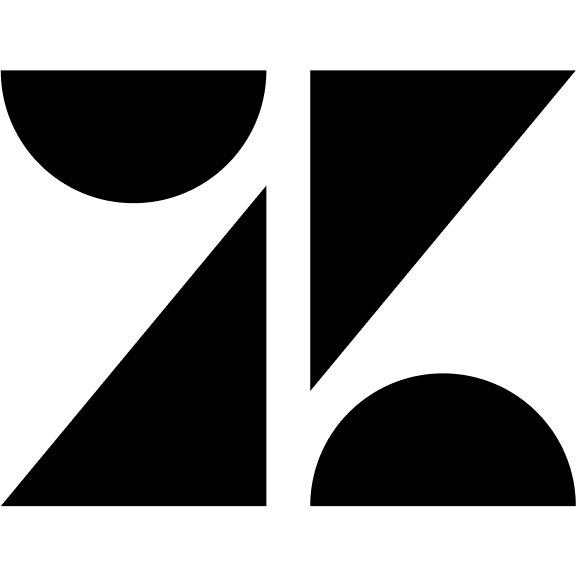Skip to main contentGoogle Authentication Allow users to sign in with their Google accounts using OAuth 2.0.
How It Works
- User clicks “Sign in with Google”
- User is redirected to Google’s authentication page
- After authenticating with Google, user is returned to the application
- Upon successful validation, access is granted
Configuration To enable Google authentication:
-
Create OAuth credentials in Google Cloud Console Google Cloud Console: - Create a project (if you don’t have one) - Configure
OAuth consent screen - Create OAuth client ID (Web application) - Note your Client ID and Client Secret
Redirect Uri in you Google Cloud Console should match exactly with the
(your-app-url/auth/google/callback) Authorized Javascript Origin in you Google Cloud Console should match
exactly with the (your-app-url)
-
Navigate to Authentication Settings - Toggle on “Google” - Enter Client ID - Click “Save”