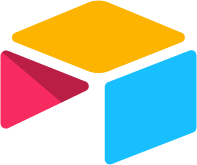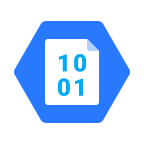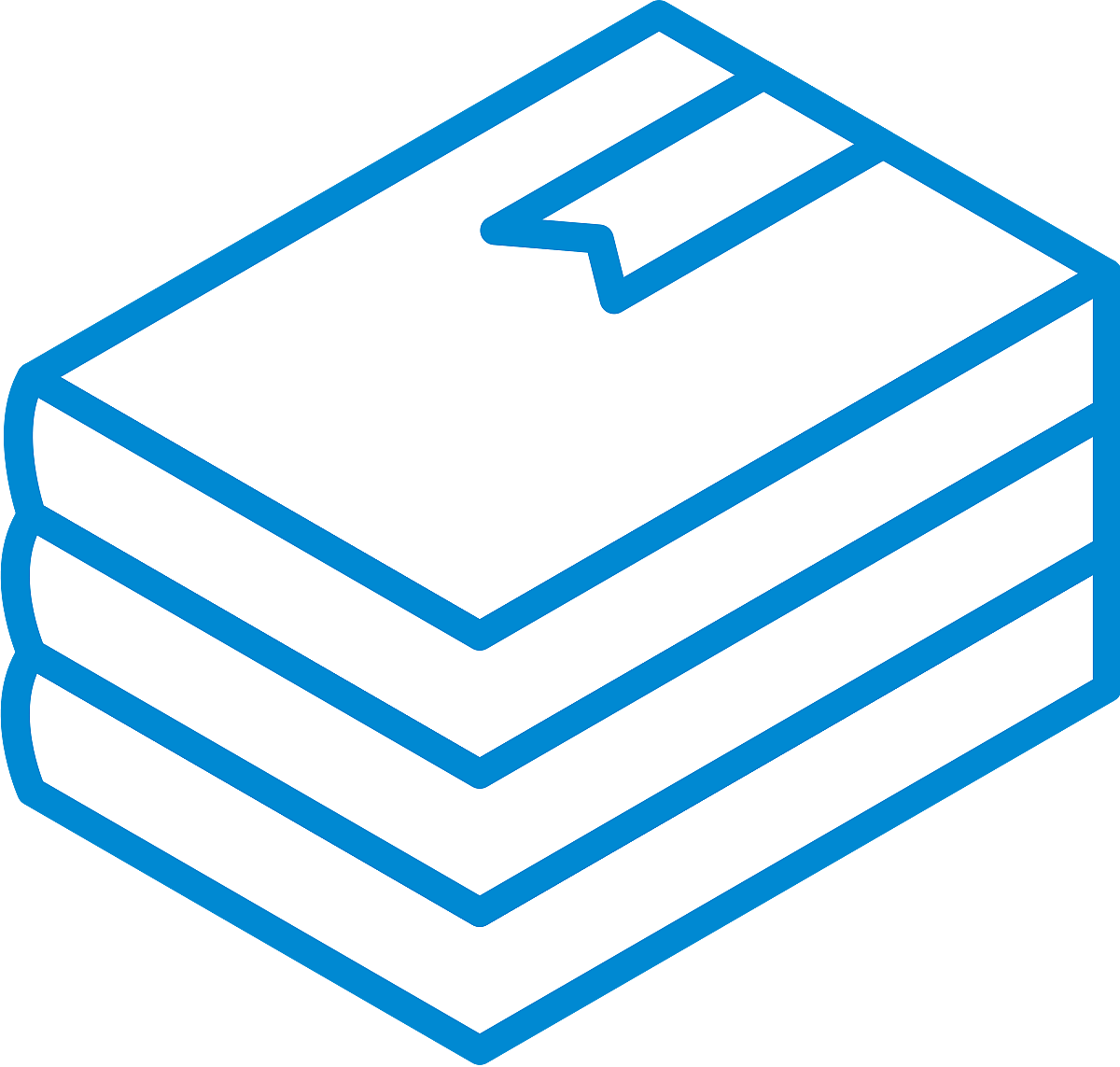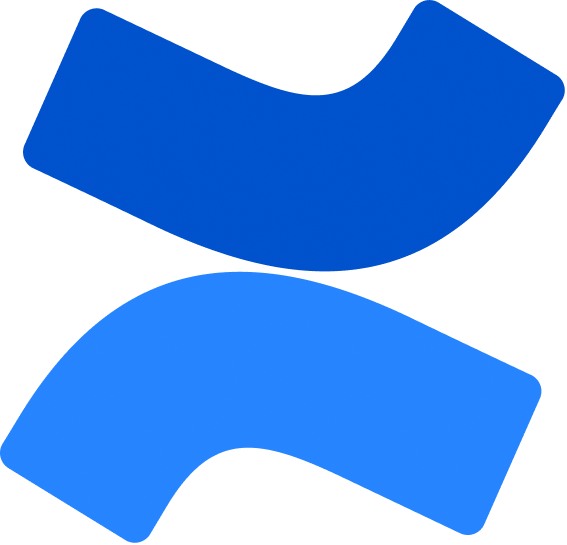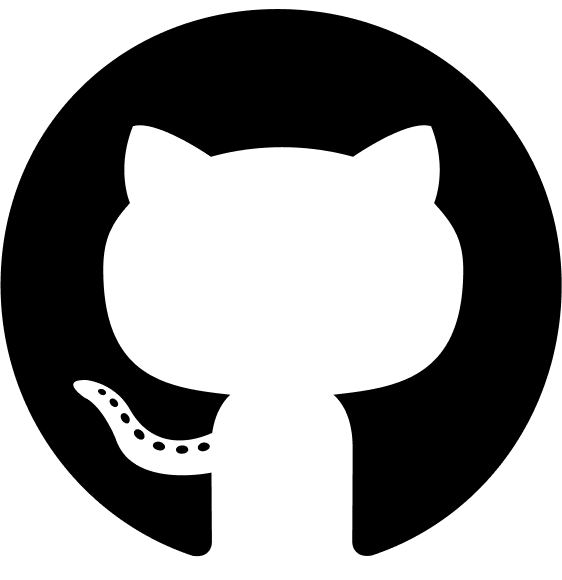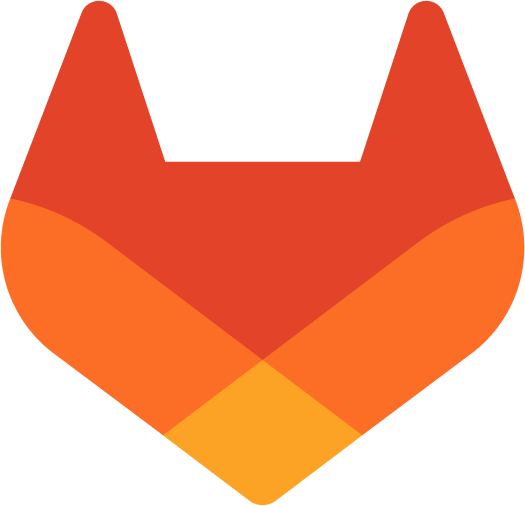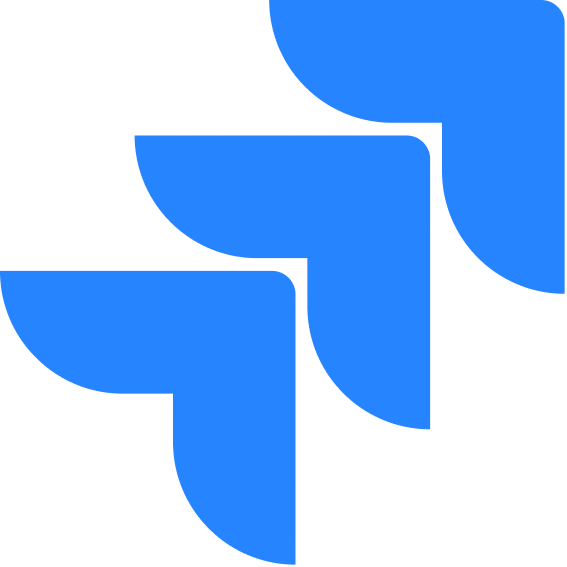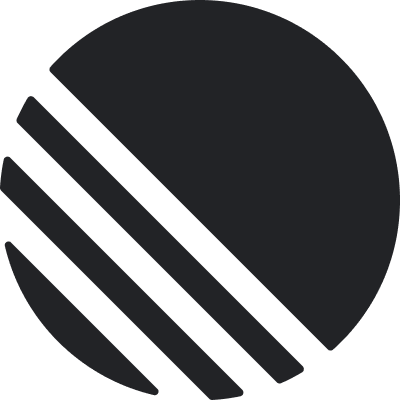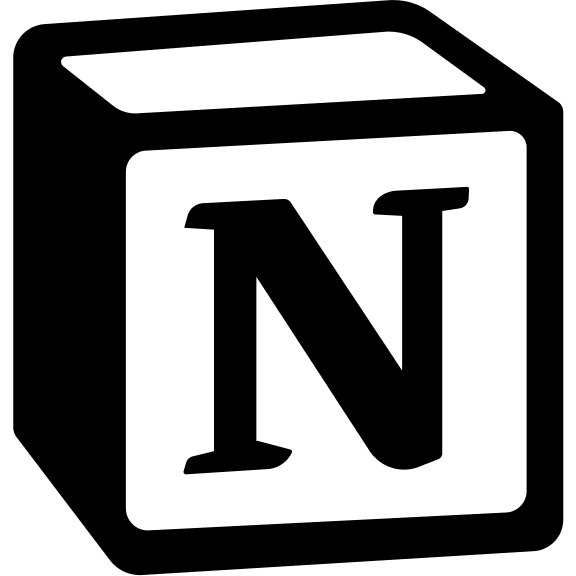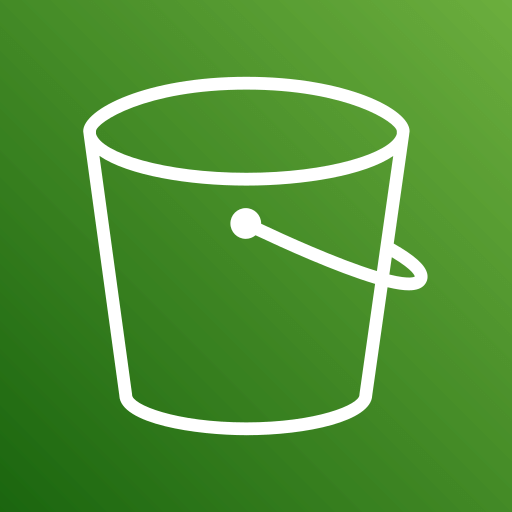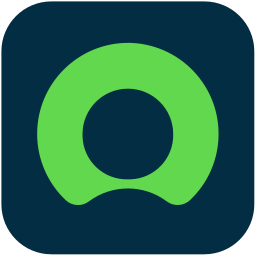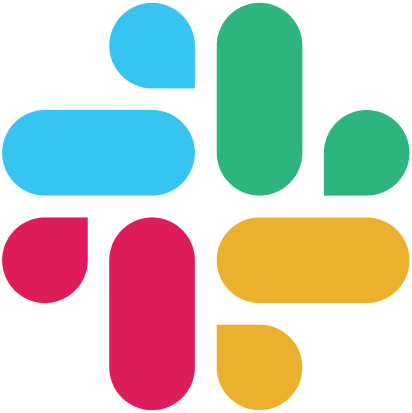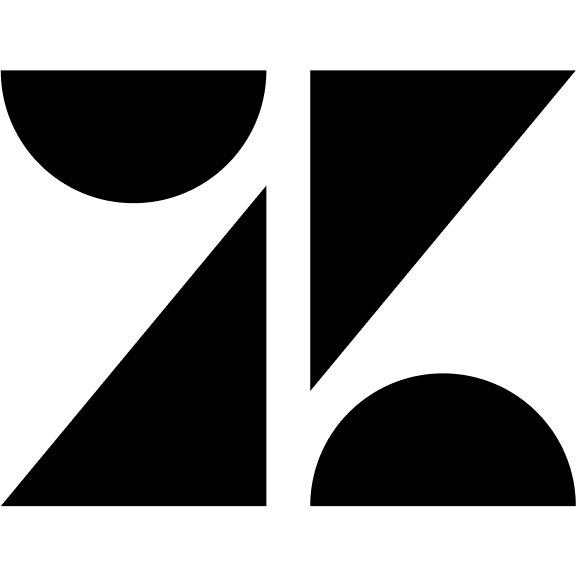Microsoft Authentication Allow users to sign in with their Microsoft
accounts using OAuth 2.0. ### How It Works 1. User clicks “Sign in with Microsoft” 2. User is redirected to Microsoft’s authentication page 3. After authenticating with Microsoft, user is returned to your application 4. System validates the Microsoft authentication token 5. Upon successful validation, access is granted ### Configuration To enable Microsoft authentication: 1. Register your application in the Microsoft Azure portal: - Sign in to the Azure portal - Navigate to Azure Active Directory - Register a new application- Configure platform settings (Web) - Note your Application (client) ID and
Client Secret 2. In your application: - Navigate to Authentication Settings -
Toggle on “Microsoft” - Enter Client ID and Client Secret - Configure redirect
URI (typically your-app-url/auth/microsoft/callback) - Click “Save” ### Best
Practices - Implement proper session management - Use state parameters to
prevent CSRF attacks - Validate all tokens server-side
Microsoft authentication works well for organizations using Microsoft 365 or with an existing Microsoft identity infrastructure.