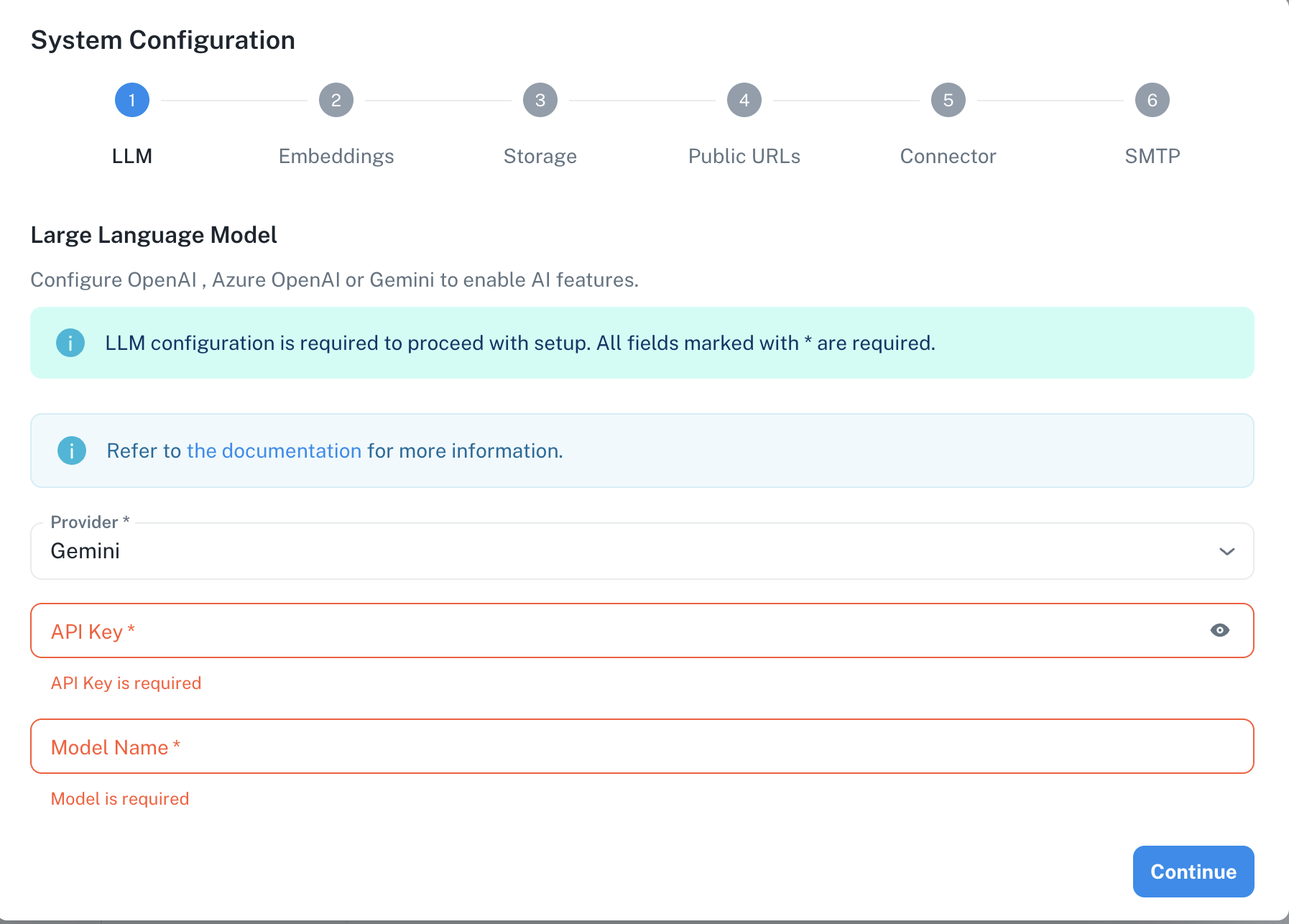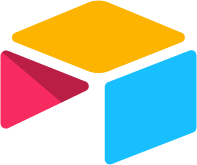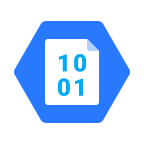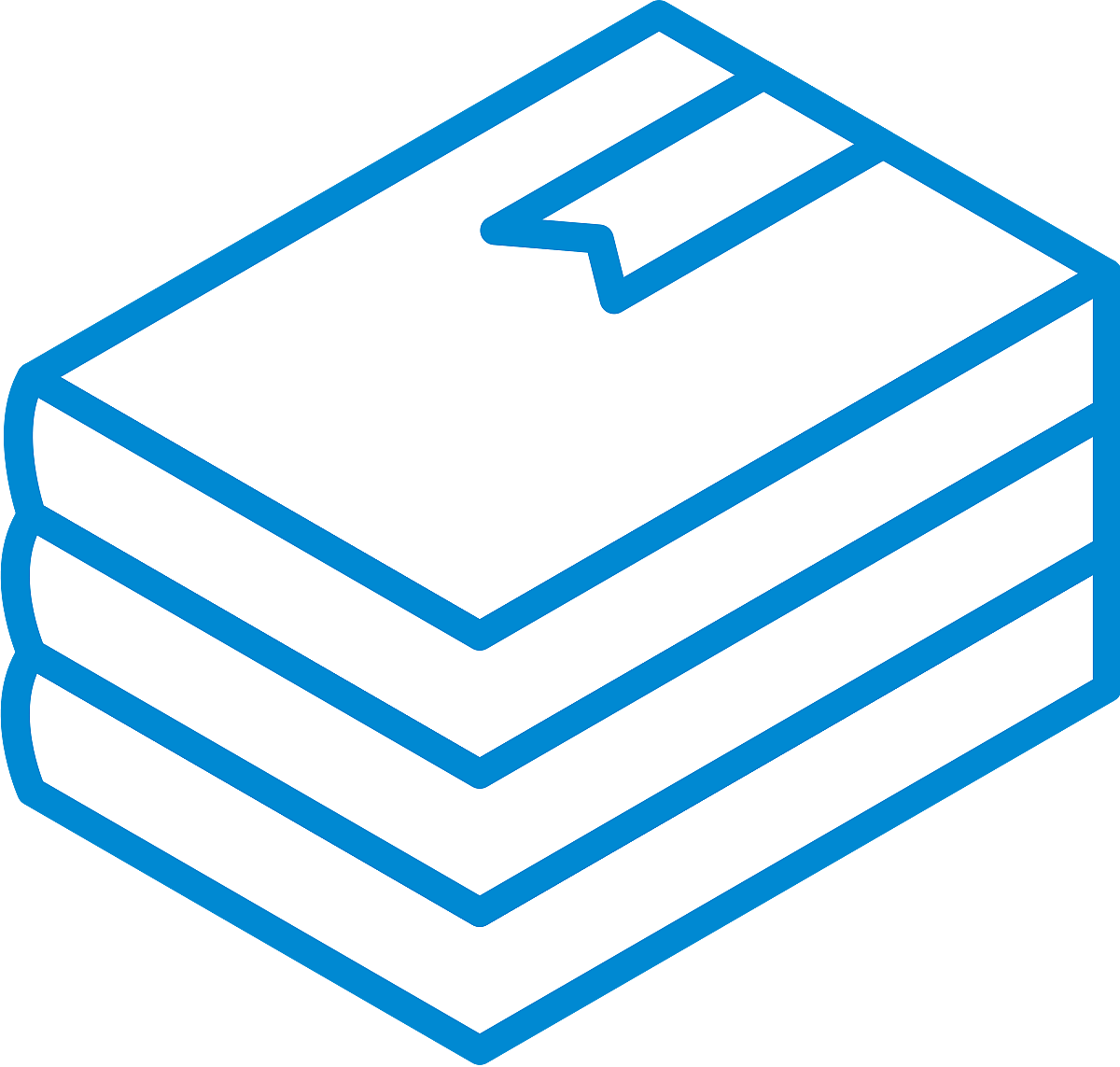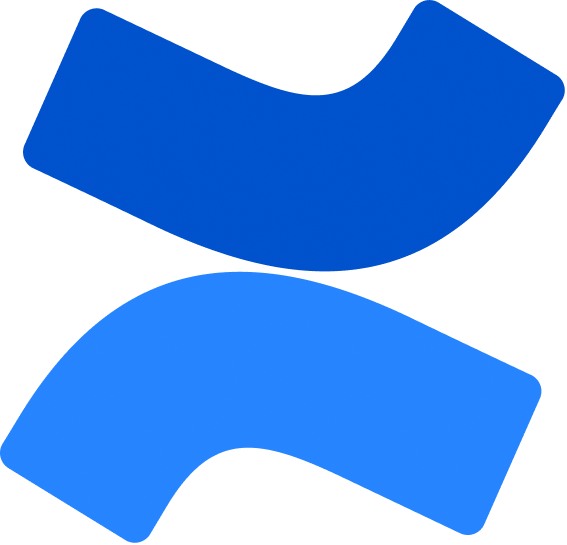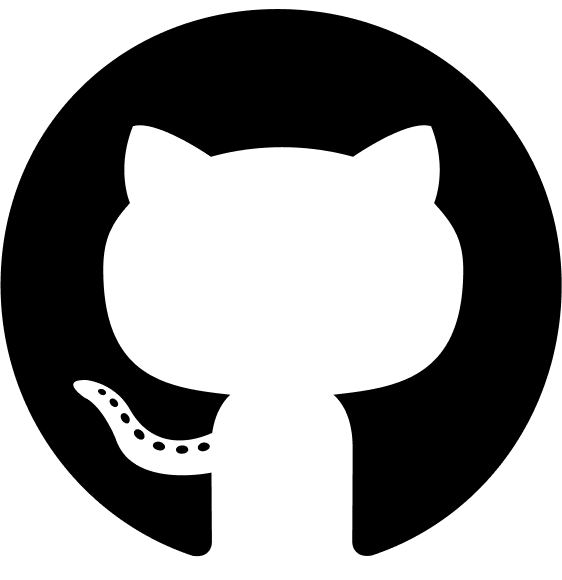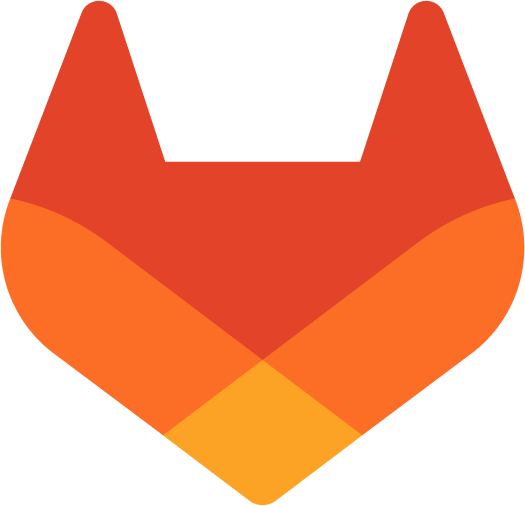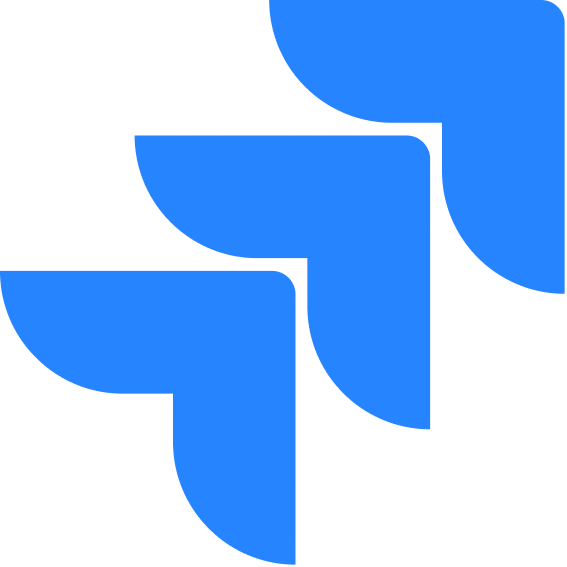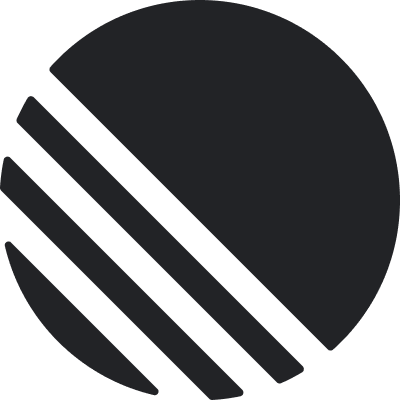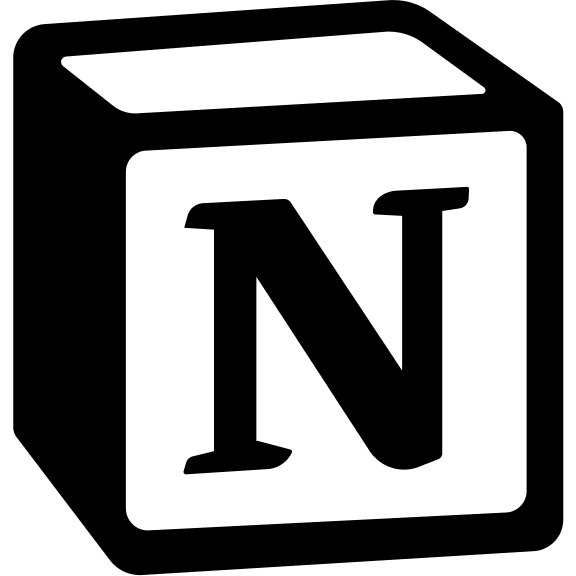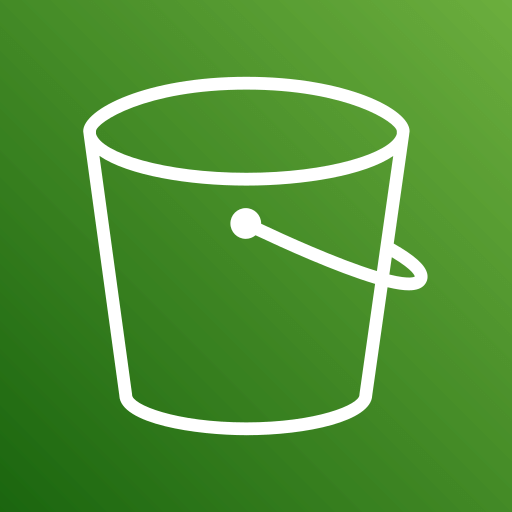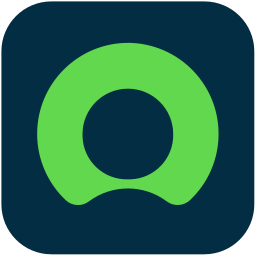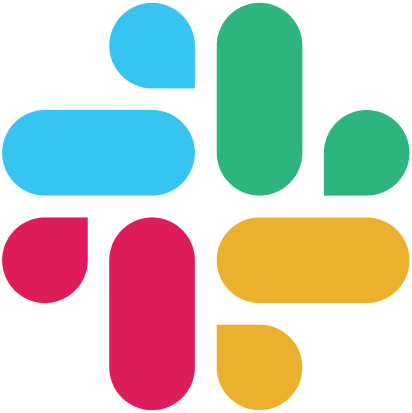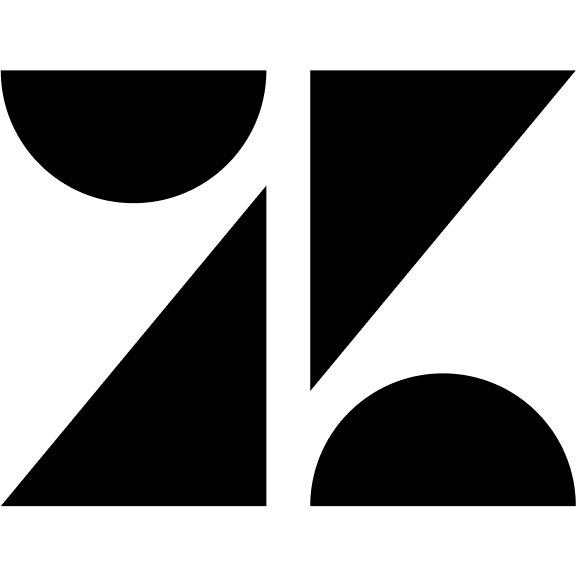Skip to main contentGoogle Gemini Configuration
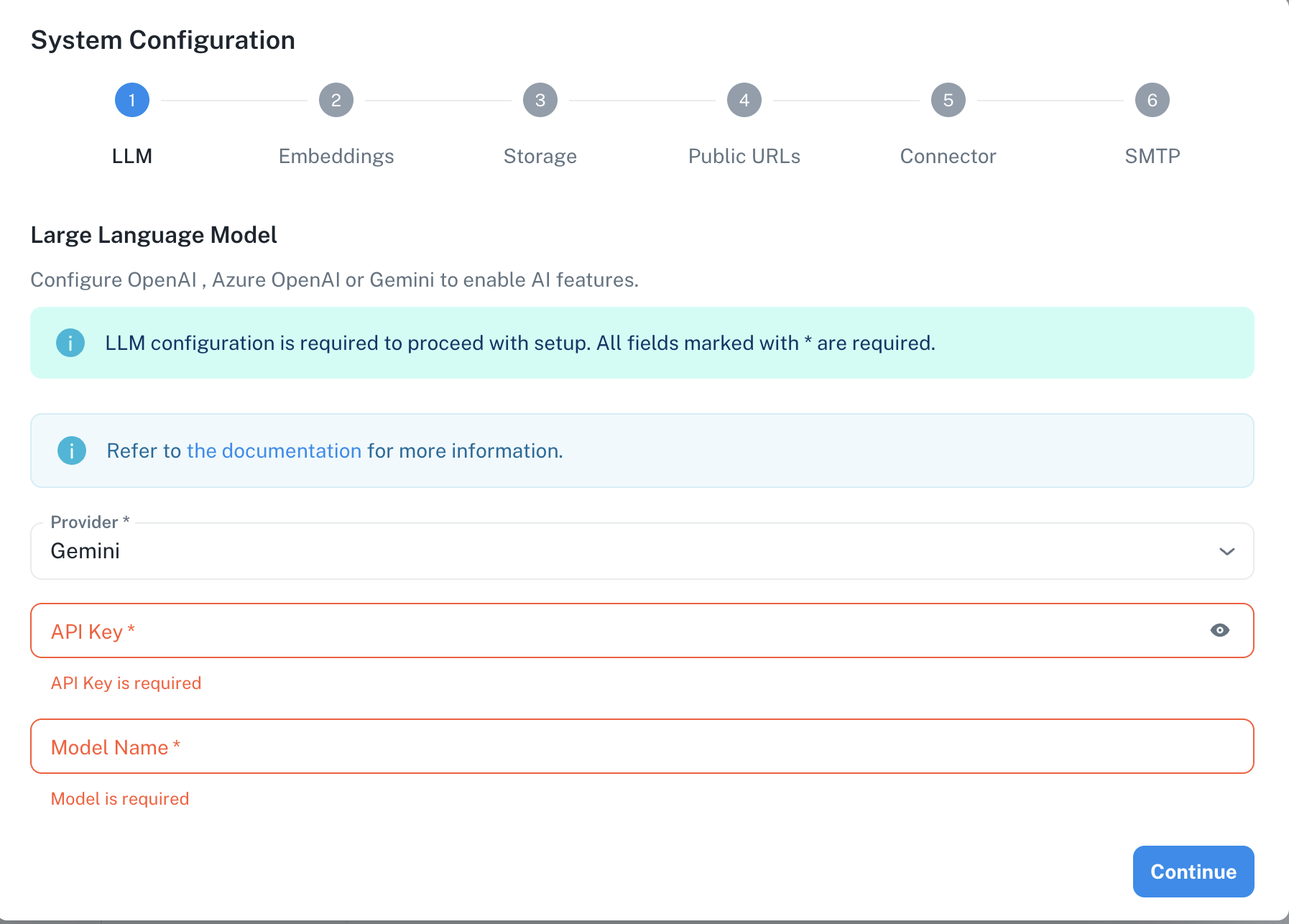 The Google Gemini configuration screen in PipesHub where you’ll enter your API Key and Model Name
PipesHub allows you to integrate with Google’s Gemini AI to enable sophisticated AI features in your workspace, accessing Google’s powerful Gemini language models.
The Google Gemini configuration screen in PipesHub where you’ll enter your API Key and Model Name
PipesHub allows you to integrate with Google’s Gemini AI to enable sophisticated AI features in your workspace, accessing Google’s powerful Gemini language models.
Required Fields
API Key *
The API Key is required to authenticate your requests to Google’s Gemini AI services.
How to obtain an API Key:
- Log in to the Google AI Studio
- Click on your profile icon in the top right corner
- Select “Get API key”
- You can either create a new API key or use an existing one
- Copy the generated API key
Security Note: Your API key should be kept secure and never shared publicly. PipesHub securely stores your API key and uses it only for authenticating requests to Google Gemini services.
Model Name *
The Model Name field defines which Google Gemini model you want to use with PipesHub.
Popular Google Gemini models include:
gemini-2.5-pro-preview-05-06 - Most advanced model with strong reasoning abilitiesgemini-2.5-flash-preview-04-17 - Cost-effective, low-latency, strong for multi-modal understanding and codinggemini-2.0-flash - Stable & Fast, multi-modal (text, code, PDFs, images, video, audio), structured output, next-gen features
How to choose a model:
- For complex reasoning and advanced features, select
gemini-2.5-pro-preview-05-06
- For routine tasks and lower latency, select
gemini-2.5-flash-preview-04-17
- Check Google’s Gemini model documentation for the most up-to-date options
Configuration Steps
As shown in the image above:
- Select “Gemini” as your Provider from the dropdown
- Enter your Google AI API Key in the designated field (marked with *)
- Specify your desired Model Name (marked with *)
- Click “Continue” to proceed with setup
Both the API Key and Model Name are required fields to successfully configure Google Gemini integration. You must complete these fields to proceed with the setup.
Usage Considerations
- API usage will count against your Google AI API quota and billing
- Different models have different pricing - check Google AI’s pricing page for details
- Model capabilities vary - more powerful models may provide better results but at higher cost
- Google Gemini provides:
- Advanced reasoning capabilities
- Multimodal understanding (text, images, code)
- Support for long contexts
- Optimized performance across various tasks
Troubleshooting
- If you encounter authentication errors, verify your API key is correct and has not expired
- Ensure your Google account has billing set up if you’re using paid service tiers
- Check that the model name is spelled correctly and available in your region
- Verify that your API key has access to the specific model you’ve selected
- If you’re experiencing rate limits, check your API usage in the Google AI Studio dashboard
For additional support, refer to the Google Gemini documentation or contact PipesHub support.