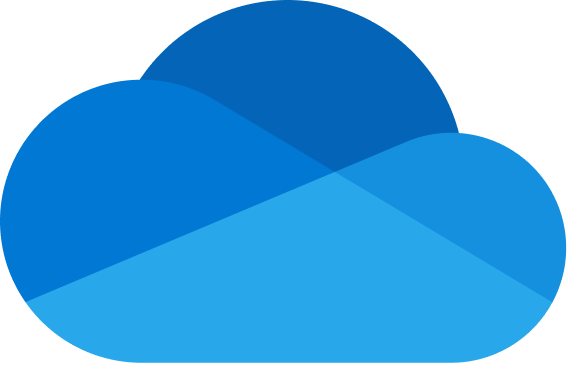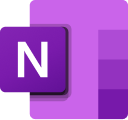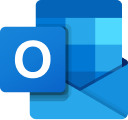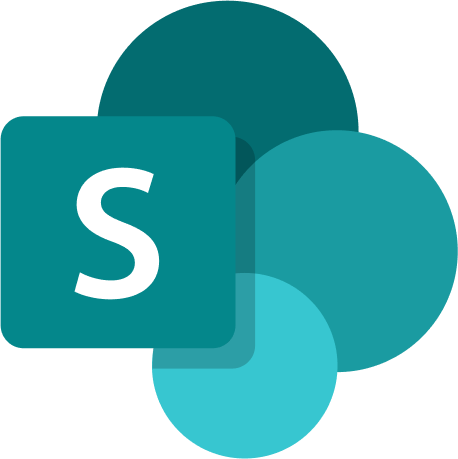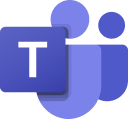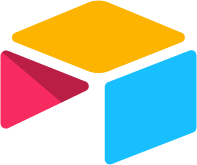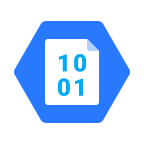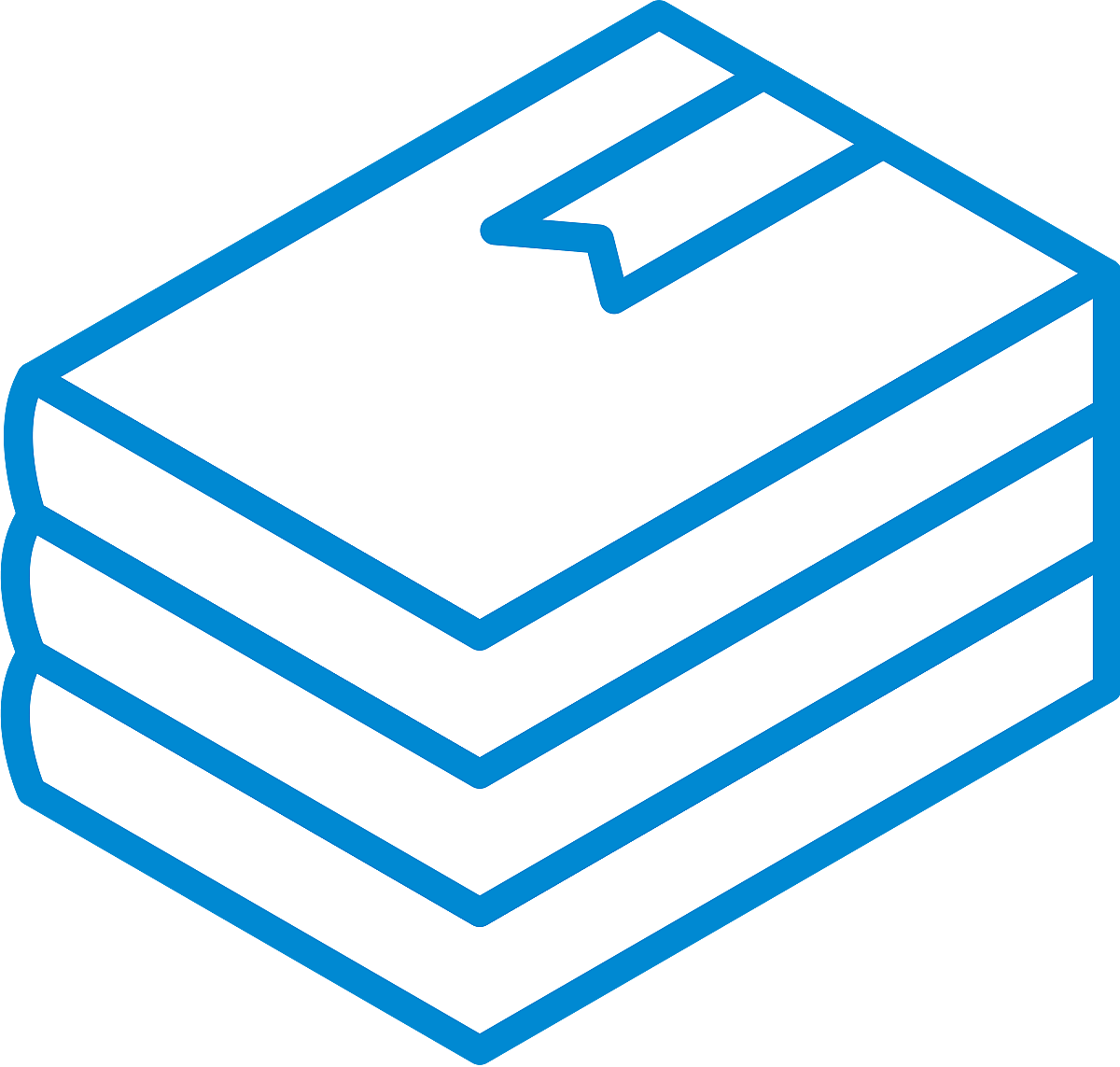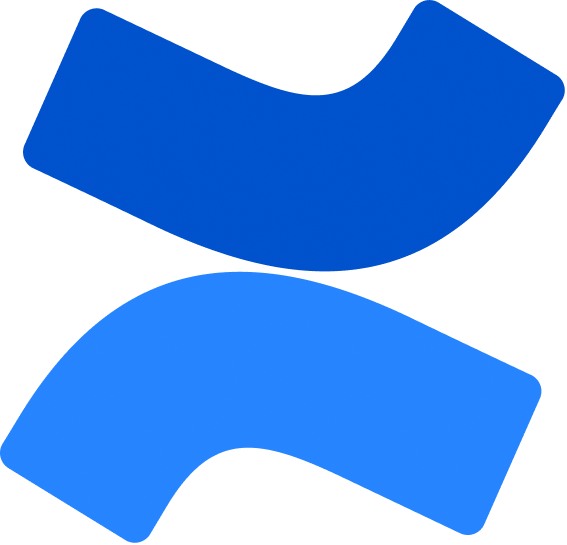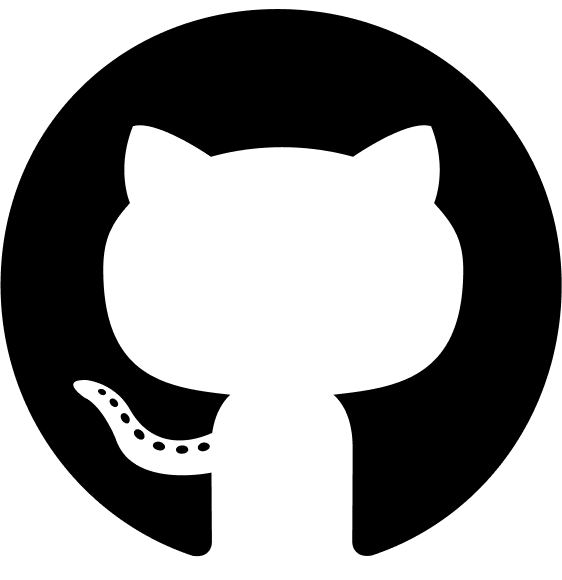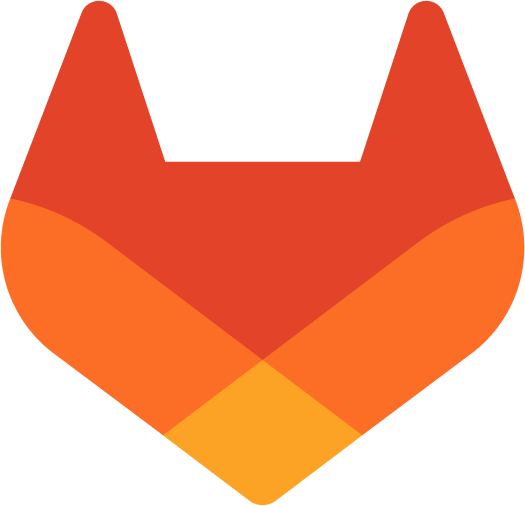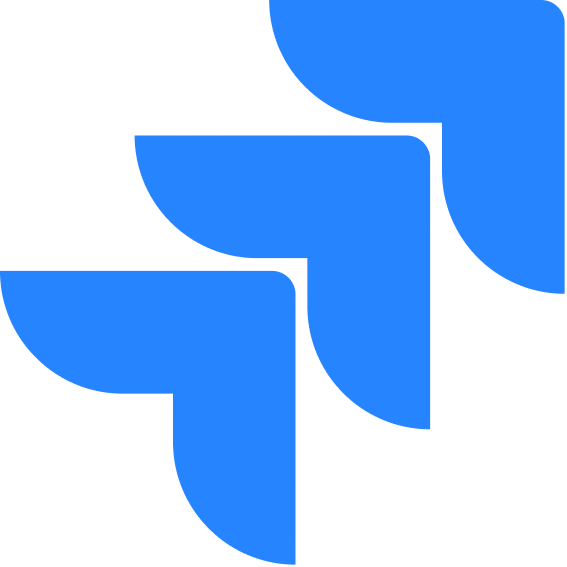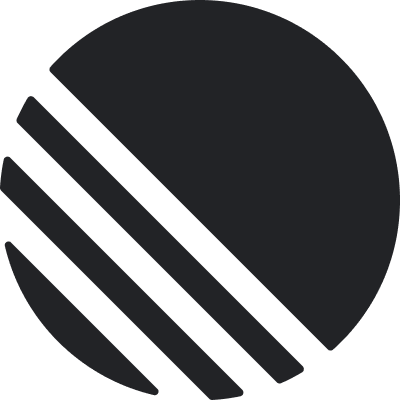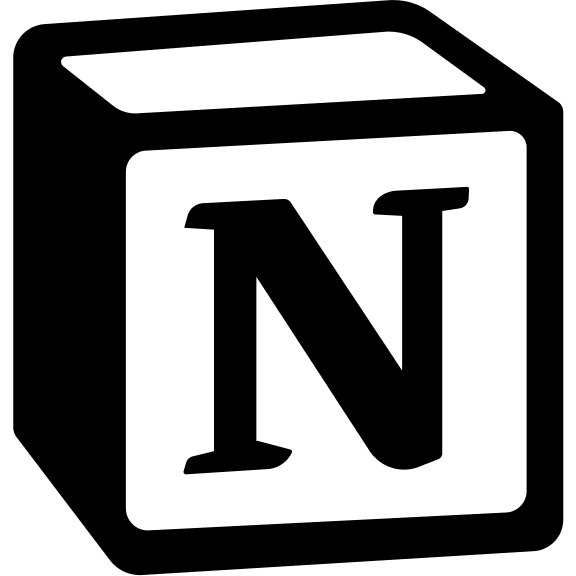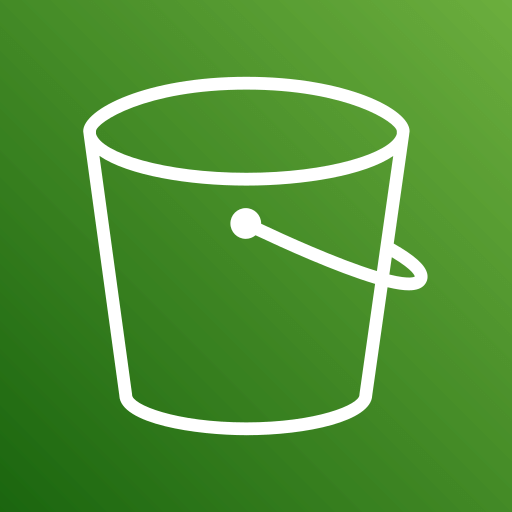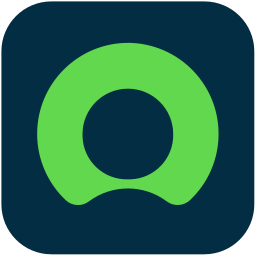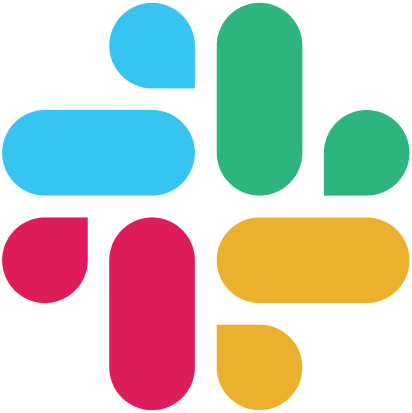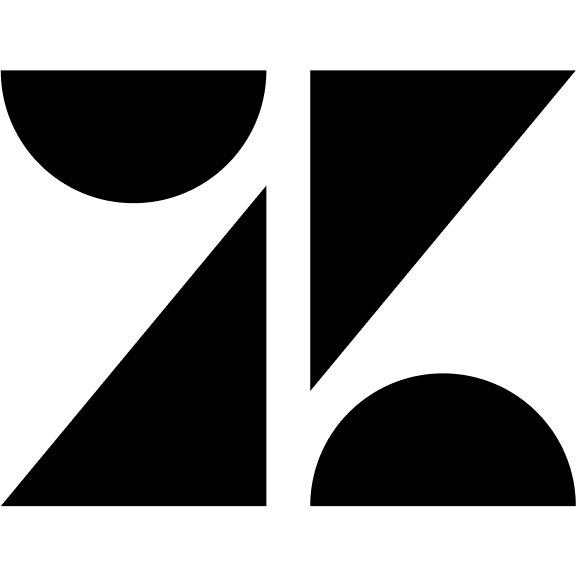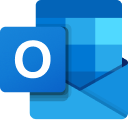Configuration Guide
Setup
Setup
Overview
The Microsoft Outlook connector provides access to organizational email data through Microsoft Graph API. It syncs users, emails, attachments, and mail folders across your Microsoft 365 organization.Authentication
The Outlook connector uses OAuth 2.0 via Microsoft Graph API with Application Permissions. This allows background access to organizational mailboxes without requiring individual user sign-ins.How to configure and enable the Outlook Connector
Step 1: Register Application in Azure Portal
-
Sign in to Azure Portal:
Navigate to portal.azure.com and sign in with your Microsoft 365 administrator account. -
Access App Registrations:
- Search for “App registrations” in the top search bar
- Or navigate to Microsoft Entra ID → App registrations
-
Create New Registration:
- Click “New registration”
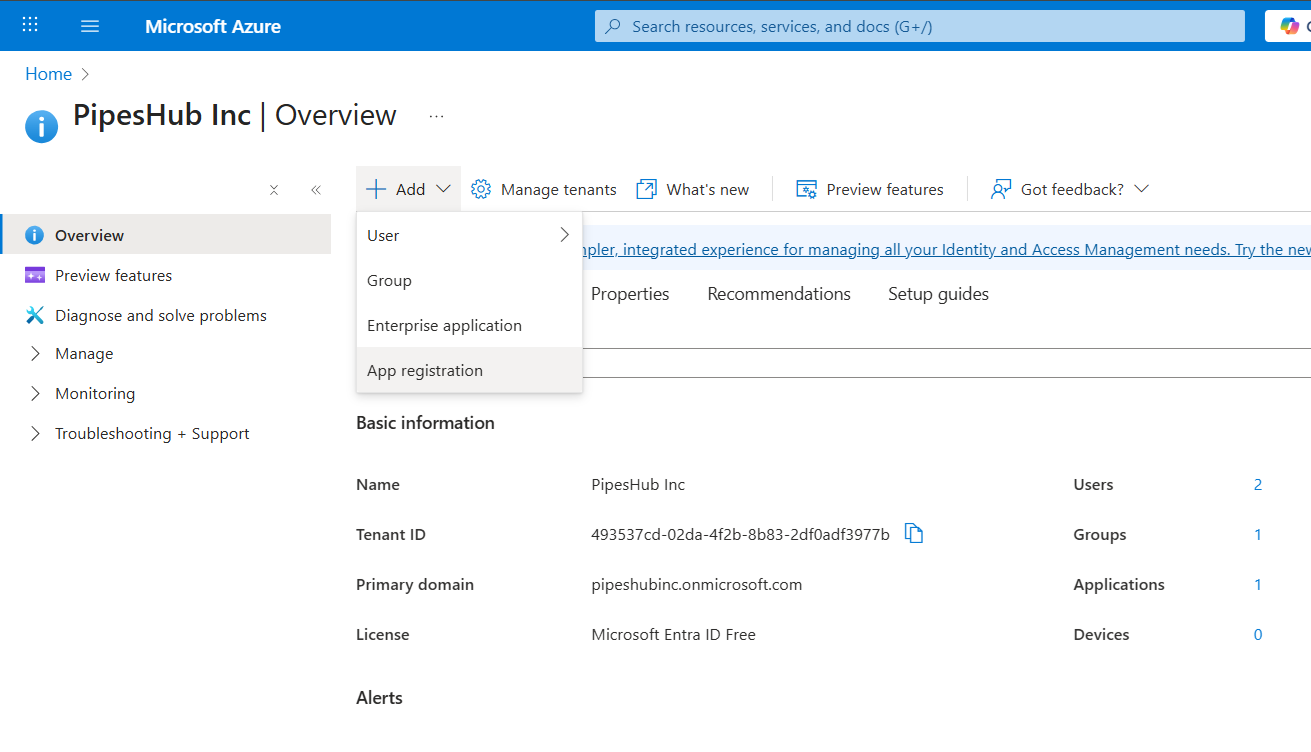
- Enter application details:
- Name: Enter a meaningful name (e.g., “PipesHub Outlook Connector”)
- Supported account types: Select “Accounts in this organizational directory only (Single tenant)”
- Select a platform: Web
- Redirect URI: (Get the redirect uri from pipeshub configure outlook dialog in connector settings)
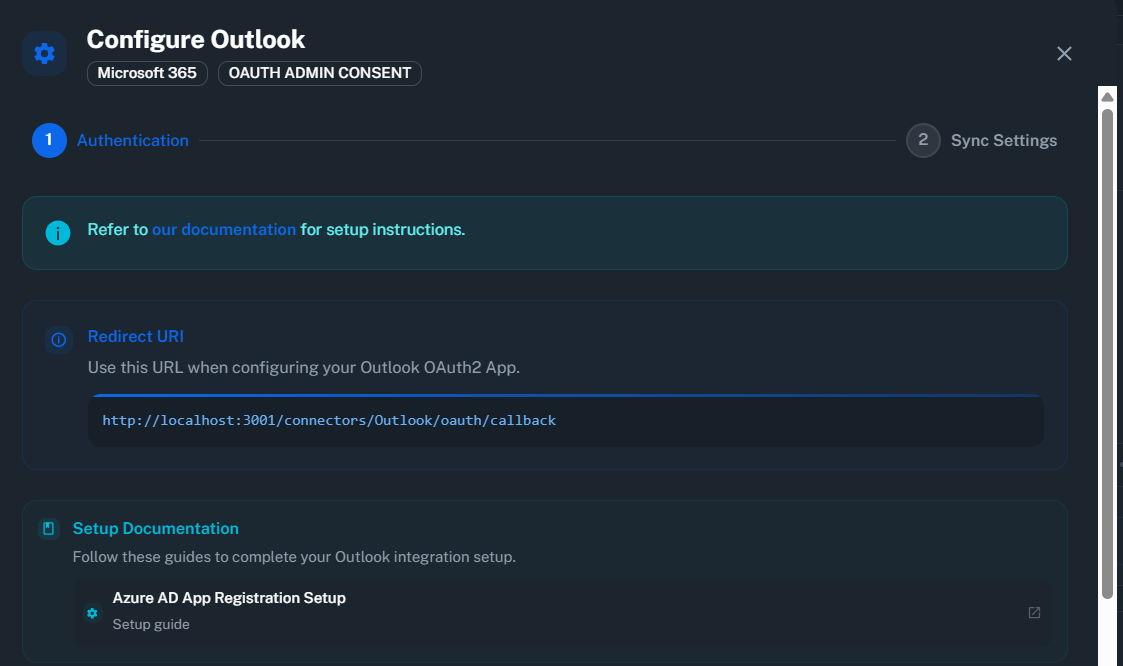
- Click “Register”
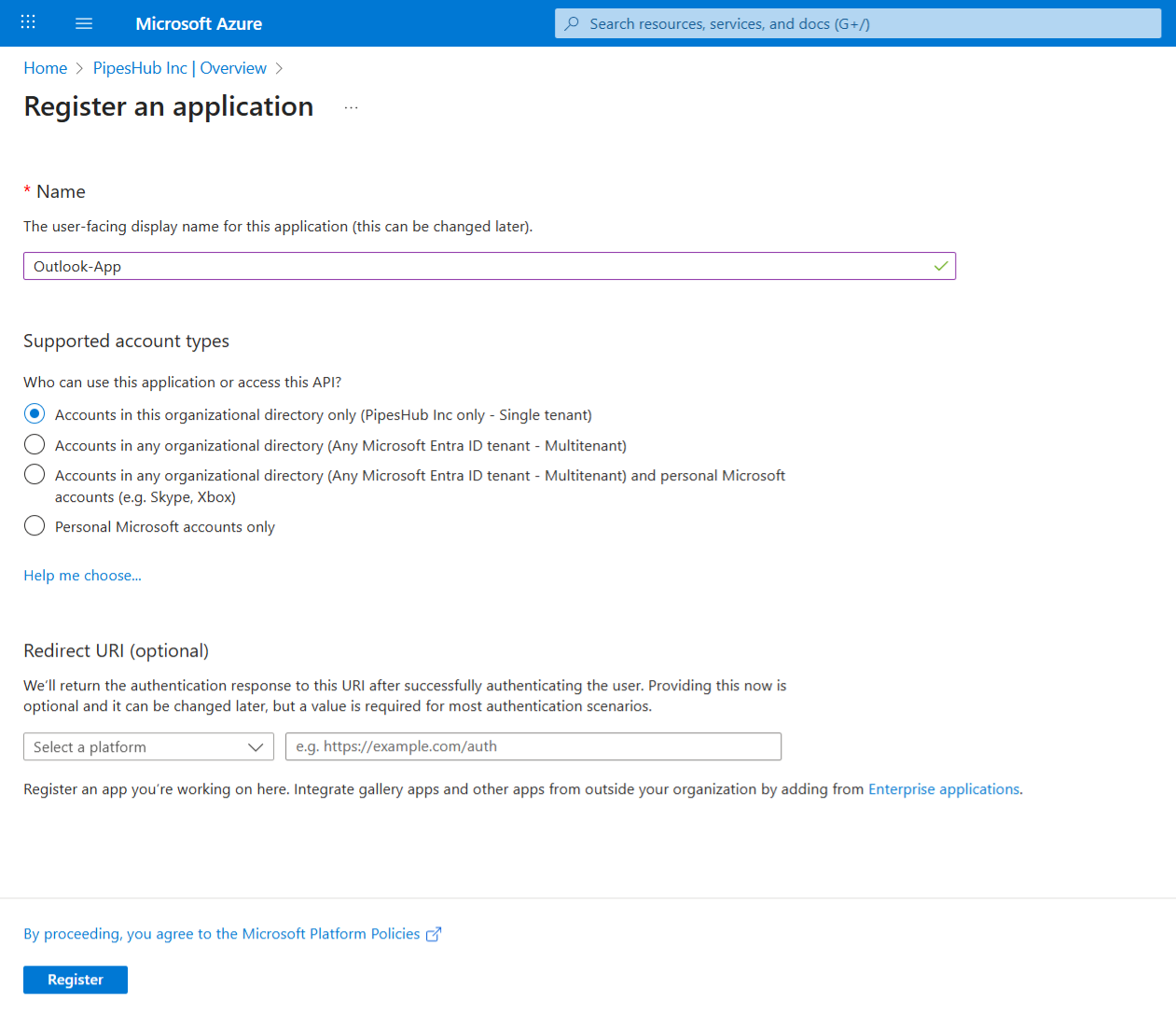
Single-tenant configuration ensures the application only works within your organization for better security.
Step 2: Copy Application Credentials
- After registration, you’ll see the Overview page
- Copy the following values (you’ll need these later):
- Application (client) ID: Found under “Essentials” section
- Directory (tenant) ID: Found under “Essentials” section
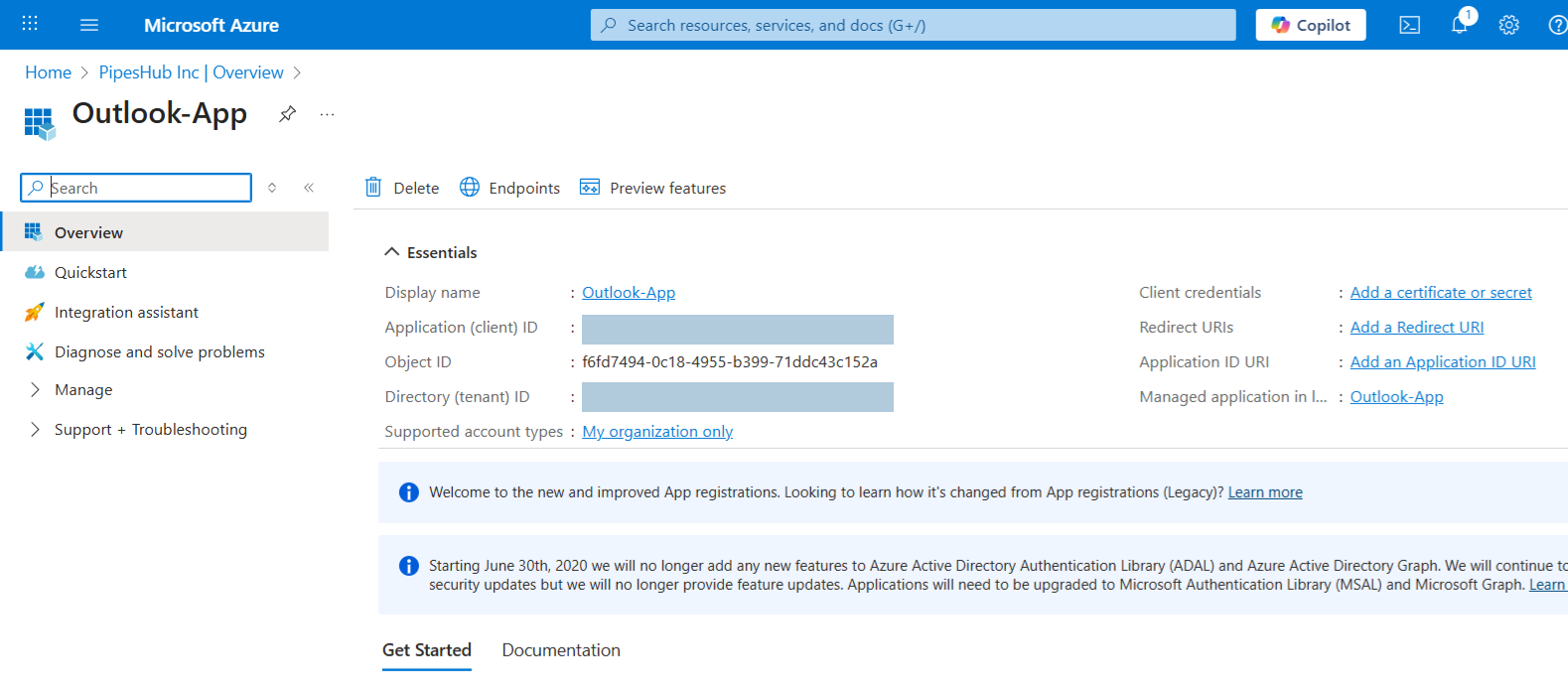
Step 3: Create Client Secret
- In the left sidebar, click “Certificates & secrets”
- Click “New client secret”
- Configure the secret:
- Description: Enter a description (e.g., “PipesHub Connector Secret”)
- Expires: Choose expiration period (recommended: 24 months)
- Click “Add”
- Immediately copy the secret value from the “Value” column
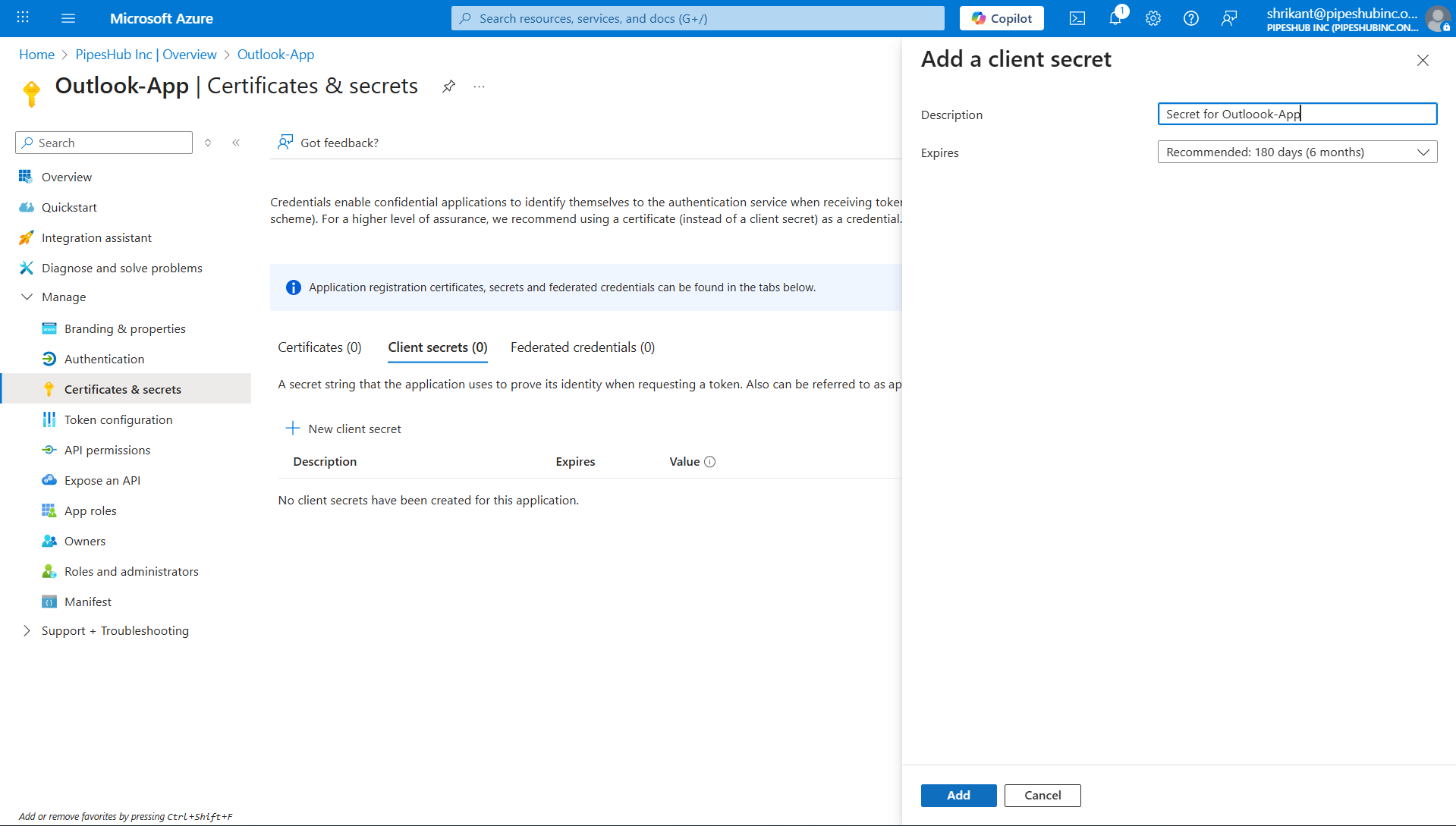
Step 4: Configure API Permissions
- In the left sidebar, click “API permissions”
- Click “Add a permission” → “Microsoft Graph”
- Choose “Application permissions” (not Delegated permissions)
- Add the following permissions:
User.Read.AllMail.ReadMailboxSettings.Read
- Click “Add permissions”
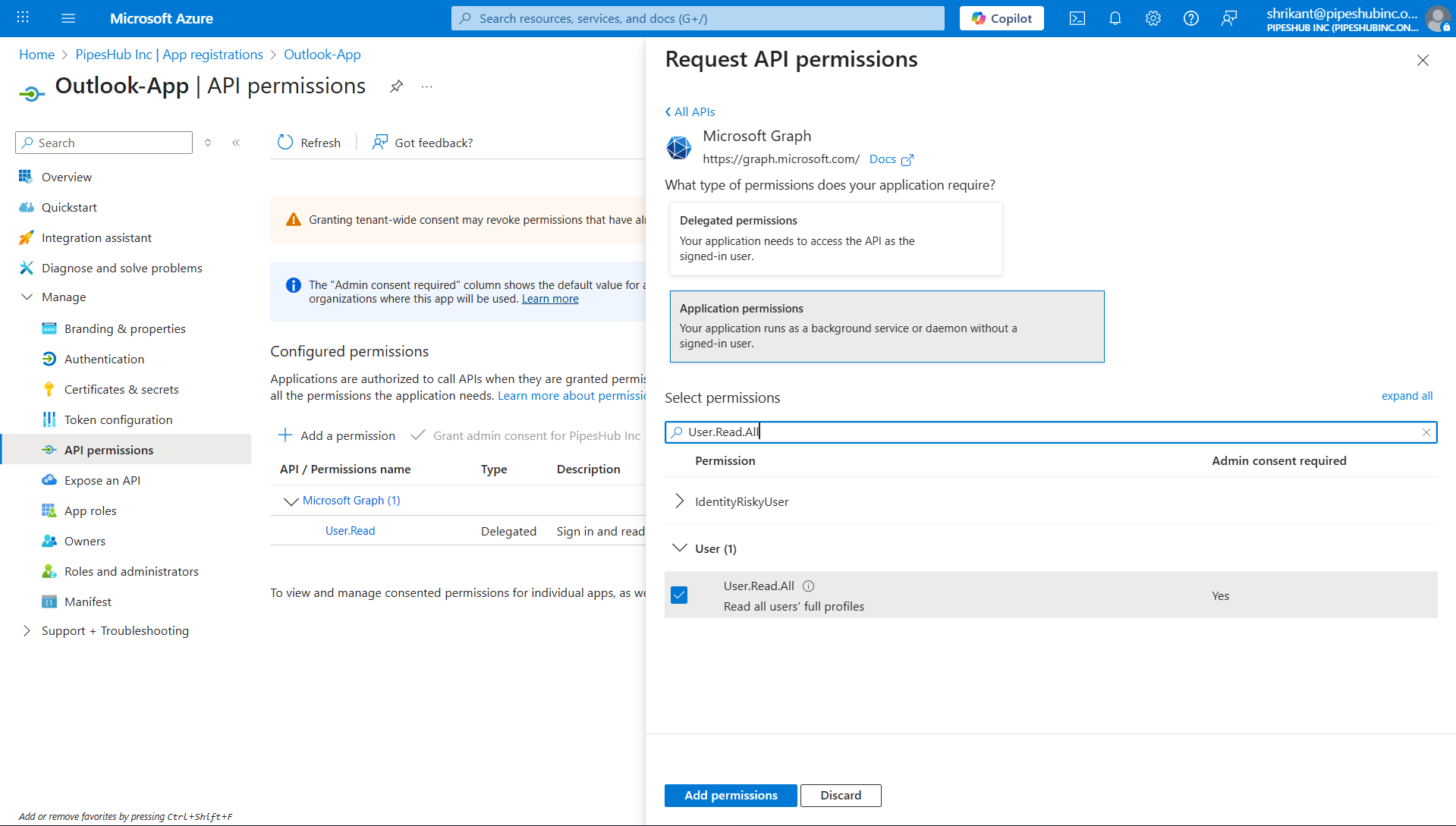
Application permissions allow the connector to access data across your organization without requiring individual user sign-ins.
Step 5: Grant Admin Consent
- On the API permissions page, click “Grant admin consent for [Your Organization]”
- Confirm by clicking “Yes”
- Wait for the status to show green checkmarks
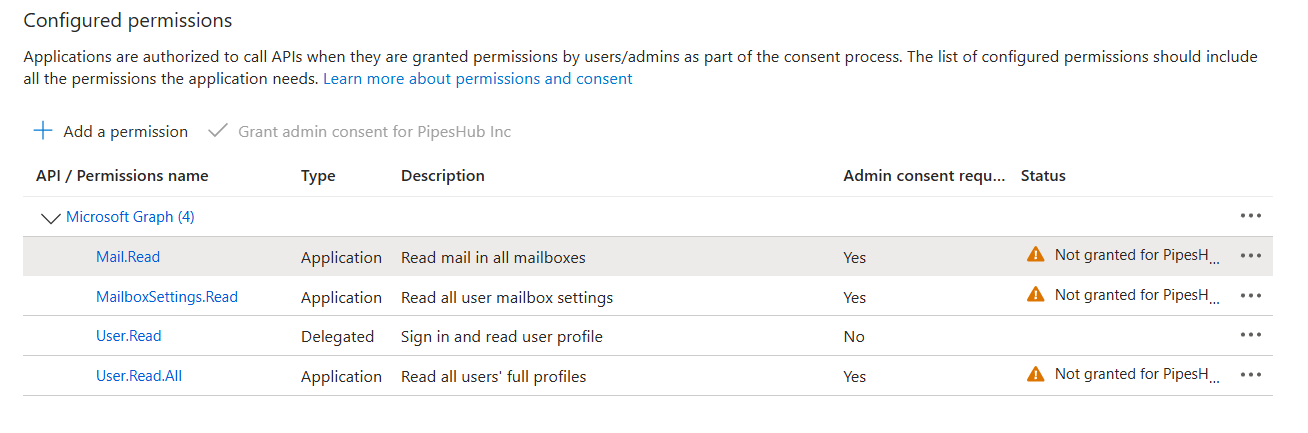
Step 6: Configure Connector in PipesHub
- Navigate to Settings → Connectors in PipesHub
- Find the Outlook connector and click “Configure”
- Enter the following details:
- Application (Client) ID: From Step 2
- Client Secret: From Step 3
- Directory (Tenant) ID: From Step 2
- Redirect URI: Pre-filled (verify it matches your environment)
- Check the “Has Admin Consent” checkbox
- Click “Next” or “Save”
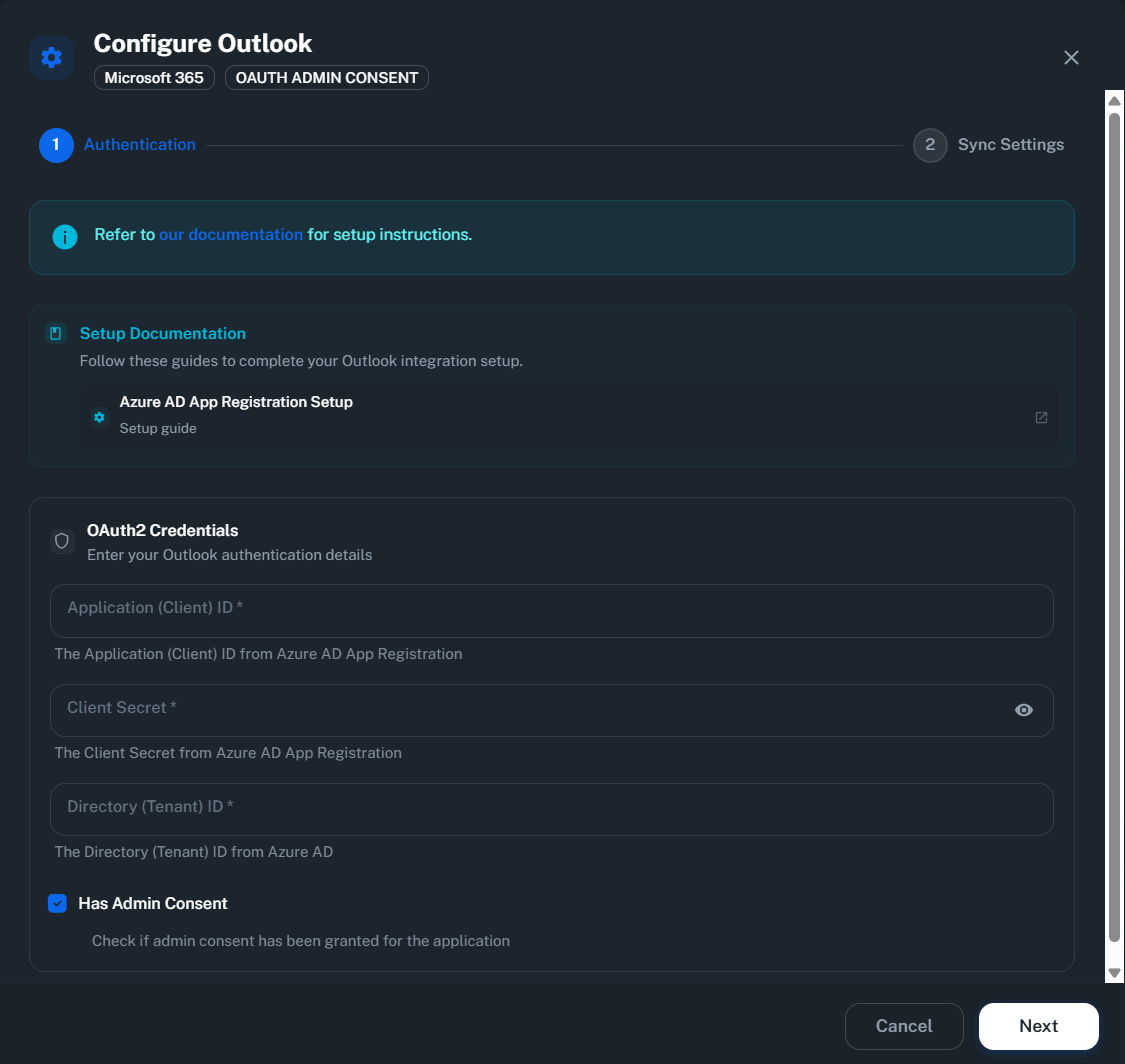
Step 7: Configure Filters (Optional)
Filters allow you to control what emails and calendar events are synced and indexed from Outlook.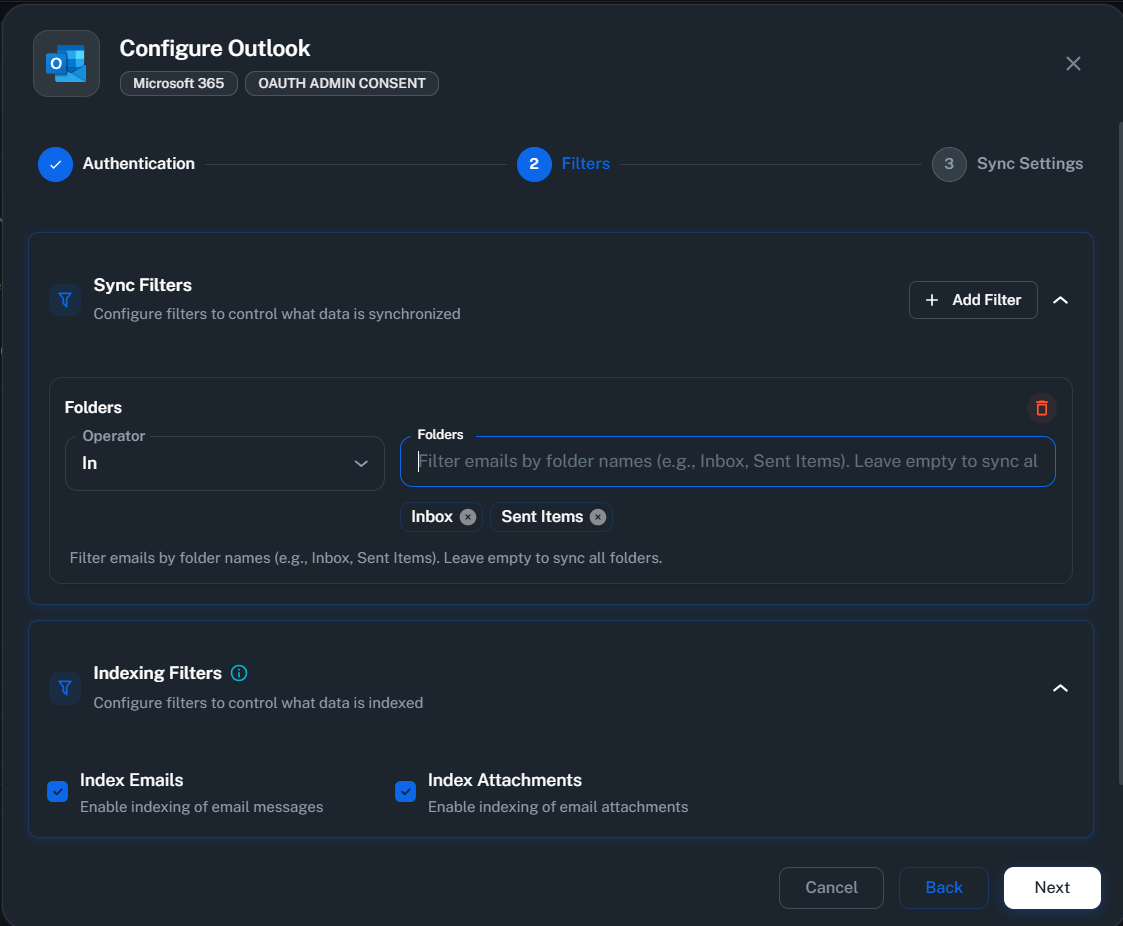
Sync Filters
Sync filters determine which emails and calendar events are downloaded from Outlook. Data excluded by sync filters is never downloaded.Available Sync Filters:-
Received Date - Filter emails by received date
- Operators:
Is After,Is Before, orIs Between - Use cases:
- Sync only recent emails (e.g., last 6 months)
- Focus on specific time period
- Example: Operator:
Is After, Date:2024-01-01→ Only syncs emails from 2024 onwards
- Operators:
-
Mail Folders - Filter by specific Outlook folders
- Operator:
In(include only) orNot In(exclude) - Value: Enter one or more folder names (e.g.,
Inbox,Sent Items,Important) - Note: Folder names are case-sensitive
- Standard folders:
Inbox,Sent Items,Drafts,Deleted Items,Junk Email,Archive - Custom folders: Any folders you’ve created in Outlook
Example Configurations: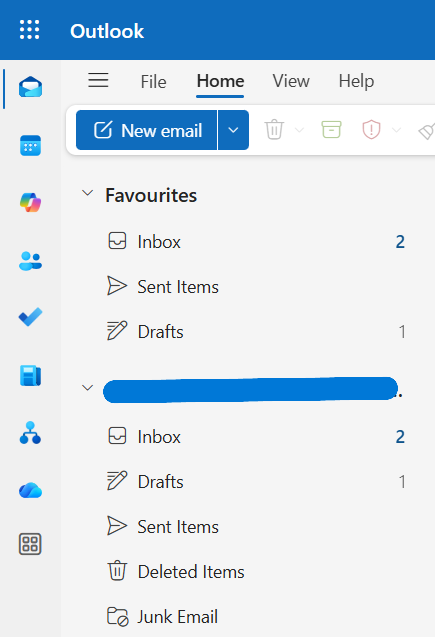
- Sync only Inbox and Sent Items: Operator:
In, Values:Inbox,Sent Items - Exclude Junk and Deleted folders: Operator:
Not In, Values:Junk Email,Deleted Items
- Operator:
Indexing Filters
Indexing filters control what synced data gets processed for AI search. All data is synced, but only enabled content types are indexed.Available Indexing Filters:-
Email Section:
- Index Emails (default: enabled)
- Index Email Attachments (default: enabled)
-
Calendar Section:
- Index Calendar Events (default: enabled)
- Sync last year’s emails: Received Date → Operator:
Is After, Date:2024-01-01 - Sync specific project period: Received Date → Operator:
Is Between, Start:2024-03-01, End:2024-06-30 - Sync future events only: Start Date → Operator:
Is After, Date:2024-12-09 - Index emails but not attachments: Disable “Index Email Attachments” toggle
Filters help optimize performance and storage by limiting the scope of synced data. You can adjust filters at any time, and changes will apply on the next sync.
Step 8: Enable the Connector
- After saving the configuration, toggle the connector to “Enable”
- The connector will verify credentials and begin initial sync
- Wait for the status to show “Connected” or “Syncing”
Unlike user-facing OAuth flows, there’s no login screen because the connector uses application permissions with client credentials.
Supported Features
The Outlook connector syncs the following data:- Users: User profiles and mailbox information
- Emails: All messages from organizational mailboxes
- Attachments: Files attached to emails
- Mail Folders: Folder structure (Inbox, Sent, Drafts, custom folders)
Data Sync Behavior
Initial Sync
- Processes all existing emails and folders from all user mailboxes
- Duration depends on mailbox sizes
- Runs in the background without affecting mailbox performance
Incremental Sync
- Polling-based: Checks for new/updated emails at regular intervals
- Uses Microsoft Graph delta queries for efficient updates
- Only syncs new or modified emails after initial sync
Troubleshooting
Common Issues
Invalid client credentials error:- Verify Client ID, Client Secret, and Tenant ID are correct
- Ensure Client Secret hasn’t expired
- Create new Client Secret if needed
- Check all three API permissions are added:
User.Read.All,Mail.Read,MailboxSettings.Read - Grant admin consent if status shows “Not granted”
- Wait 5-10 minutes for permissions to propagate
- This connector only works with Work or School accounts (Microsoft 365)
- Personal accounts (outlook.com, hotmail.com) are not supported
- Create new Client Secret in Azure Portal
- Update configuration in PipesHub
- Set reminders to rotate secrets before expiration
For personal Microsoft accounts, this connector is not supported as they lack Tenant IDs required for authentication.
Ready to Get Started?
The Outlook connector is fully operational and ready for use. Follow the configuration guide above, or reach out to our support team if you need assistance.